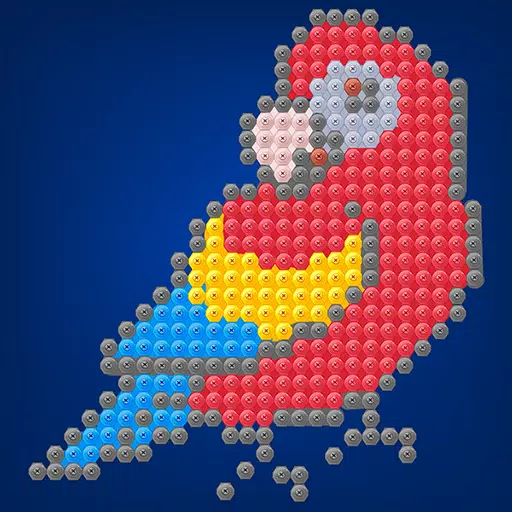Subtitles are a widely appreciated accessibility feature, yet they're not for everyone. If you're playing *Avowed* and want to adjust your subtitle settings, here's a straightforward guide on how to turn subtitles on or off.
How to Turn Subtitles On & Off in Avowed
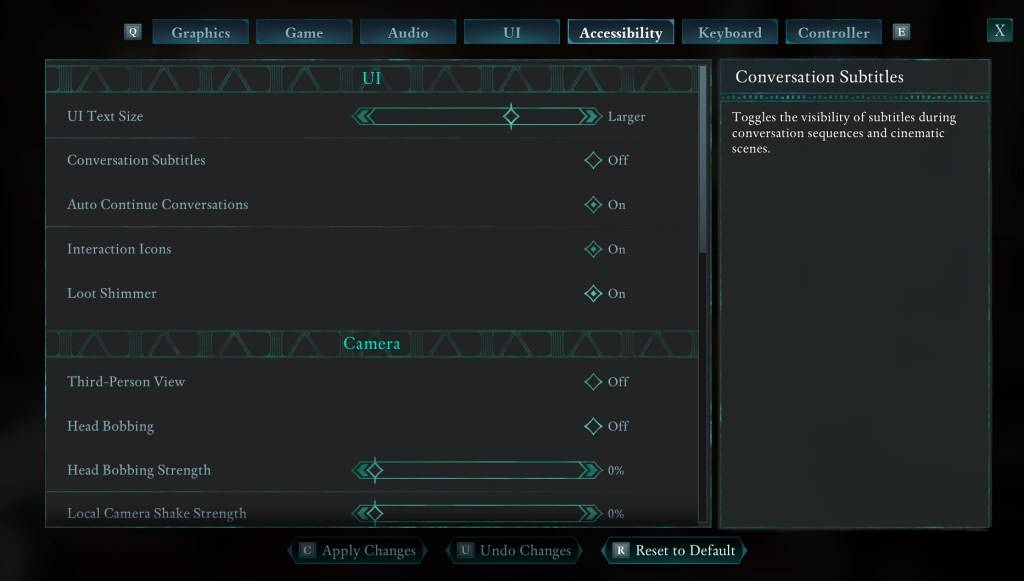
When you start *Avowed*, you'll encounter initial options for subtitles. If you accidentally choose a setting you don't prefer, don't worry—there are two convenient places within the game where you can adjust these settings.
Navigate to the "Settings" menu and select either the "UI" or "Accessibility" tab. Here, you'll find options for "Conversation Subtitles" and "Chatter Subtitles." Adjust these to your liking. For the most straightforward experience, the "Accessibility" tab is recommended, but feel free to use whichever you find more comfortable.
Why Don’t Some People Like Subtitles?
While I personally rely on subtitles due to hearing needs, many players find them distracting during gameplay or media consumption. Preferences vary, so *Avowed* allows you to customize your experience—enable subtitles if you need them, or disable them if you prefer a cleaner screen.
What Are Avowed’s Accessibility Options Like?
*Avowed* offers a solid range of standard accessibility features. Beyond subtitles, you can enhance readability by adjusting their size, background opacity, and display duration. For those concerned about motion sickness, *Avowed* includes options to reduce camera shake and head bobbing, among other visual adjustments.
Additional accessibility settings allow for increased aim assist, toggling crouch and sprint modes, and other tweaks that make the game more accessible to a broader audience.
And that's how you can manage subtitles in *Avowed*.
*Avowed is available now.*
 Home
Home  Navigation
Navigation






 Latest Articles
Latest Articles










 Latest Games
Latest Games