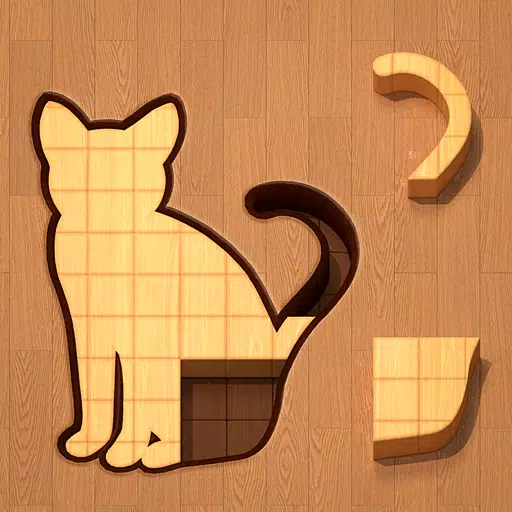Mastering Path of Exile 2's Endgame: A Guide to FilterBlade Loot Filters
For serious Path of Exile 2 endgame players, a well-configured loot filter is essential. It minimizes screen clutter, making mapping manageable and focusing your attention on valuable items. FilterBlade, the popular filter manager from PoE 1, now supports PoE 2. This guide explains its use.
Setting Up FilterBlade in Path of Exile 2
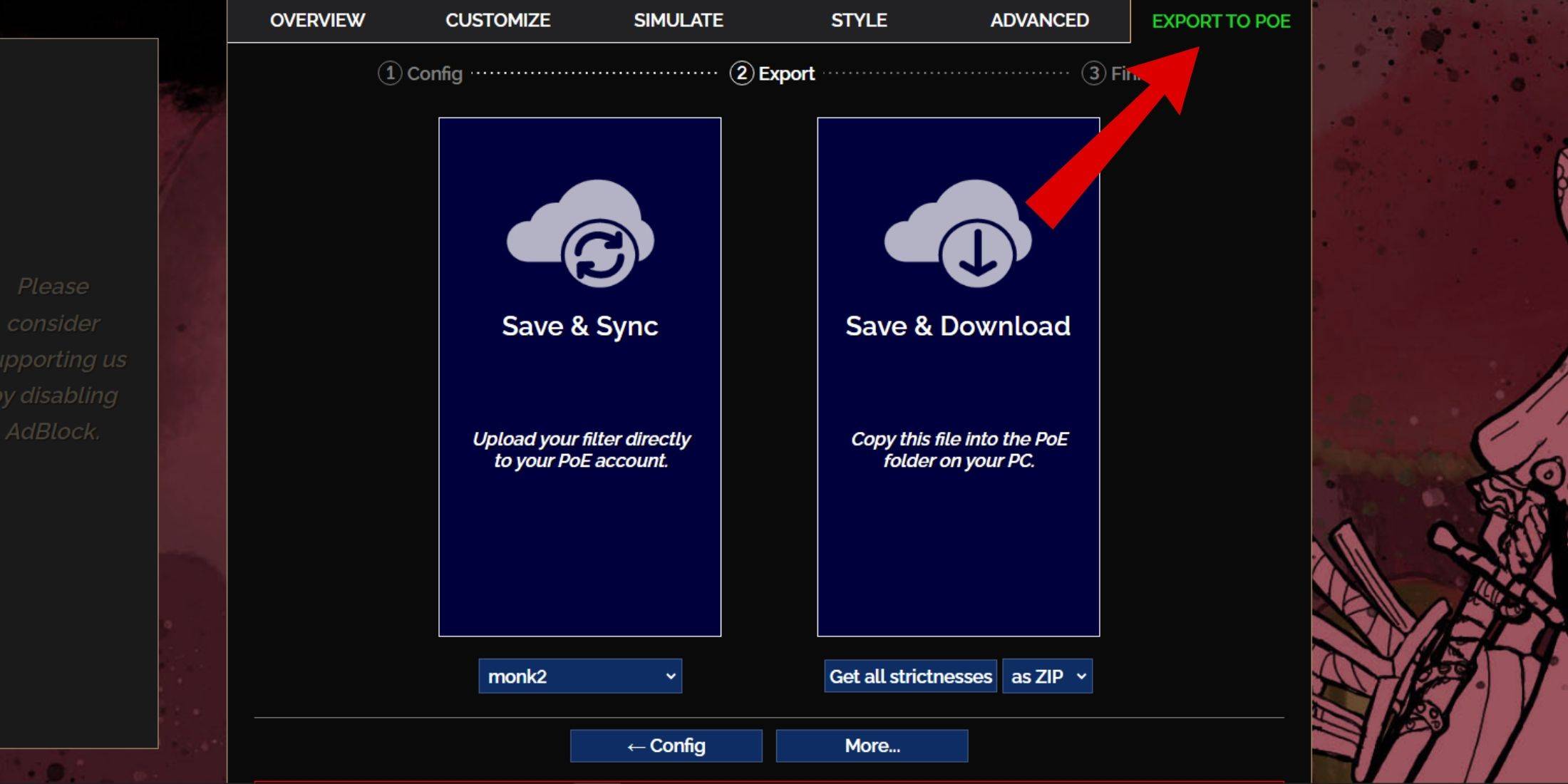
- Access the FilterBlade website.
- Select "PoE 2."
- The NeverSink filter will be pre-selected.
- Adjust the strictness level using the slider (explained below).
- Go to the "Export to PoE" tab (top right).
- Name your filter.
- Click "Sync" or "Download":
- Sync: Automatically updates the filter in your PoE 2 account, reflecting author changes.
- Download: Saves the filter to your PC, allowing you to compare different strictness levels without resyncing.
- In PoE 2, navigate to Options -> Game.
- If you synced, select the FilterBlade filter from the Item Filter dropdown.
- If you downloaded, use the folder icon to locate your downloaded filter.
Your FilterBlade filter is now active.
Choosing the Right Strictness Level
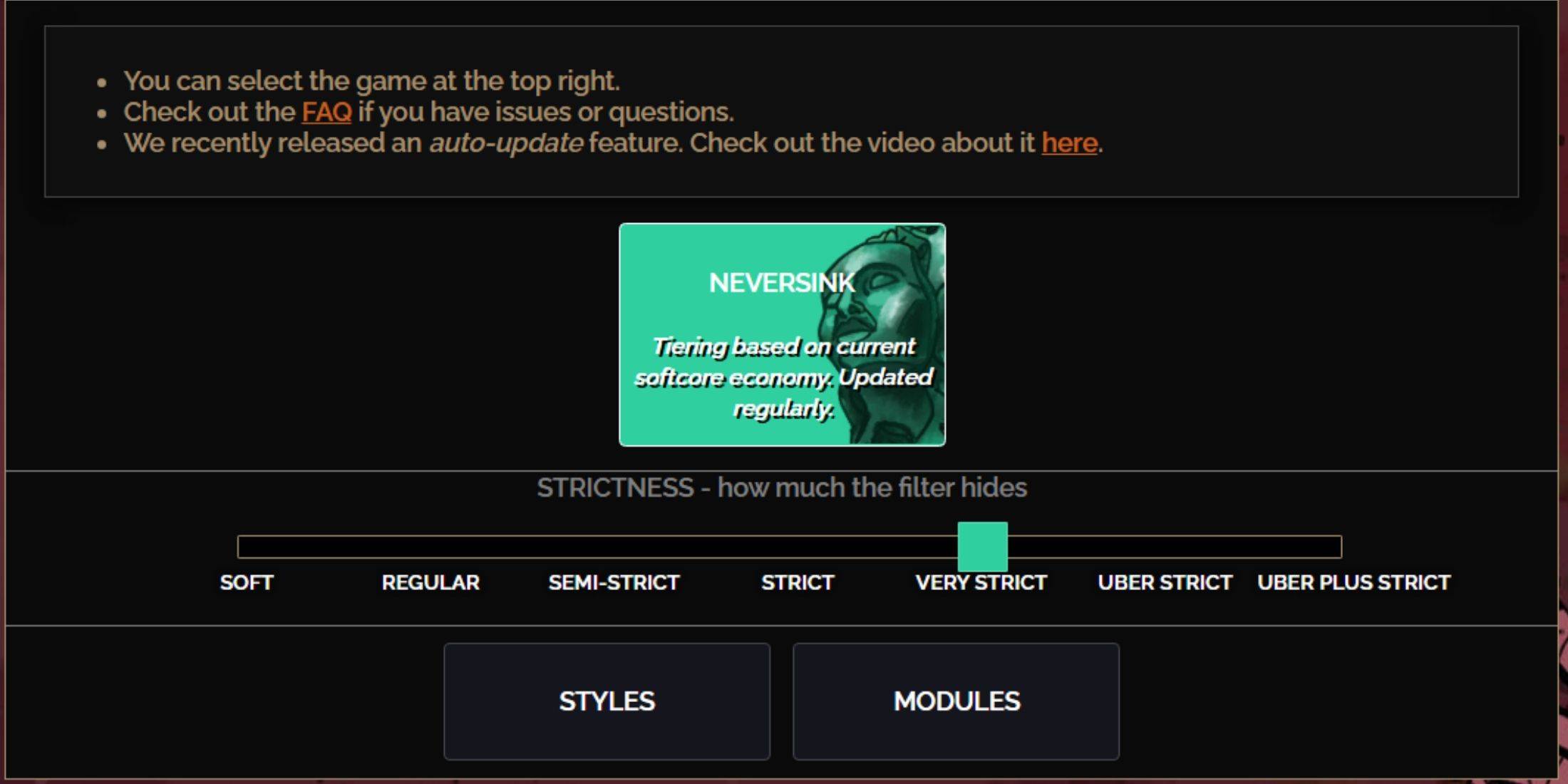
NeverSink's FilterBlade offers seven strictness levels:
| Strictness | Effect | Best For |
|---|---|---|
| Soft | Highlights valuable items and materials; hides nothing. | Act 1-2 |
| Regular | Hides useless items lacking crafting potential or sale value. | Act 3 |
| Semi-Strict | Hides low-potential/limited-value items. | Act 4-6 |
| Strict | Hides most items without high turnover. | Early Mapping (Waystone Tiers 1-6) |
| Very Strict | Hides low-value rares and crafting bases; hides Waystone Tiers 1-6. | Mid to late mapping (Waystone Tiers 7+) |
| Uber Strict | Hides almost all non-tiered rares and bases; highlights high-value currency; hides Waystones Tiers 1-13. | Late mapping (Waystone Tiers 14+) |
| Uber Plus Strict | Hides nearly everything except valuable currency and high-return rares/uniques; hides Waystones Tiers 1-14. | Ultra endgame mapping (Waystone Tiers 15-18) |
For returning players, Semi-Strict is a good starting point. Soft and Regular are suitable for fresh league starts. The ALT key reveals hidden items, though their names are minimized for convenience.
Customizing Your FilterBlade Filter
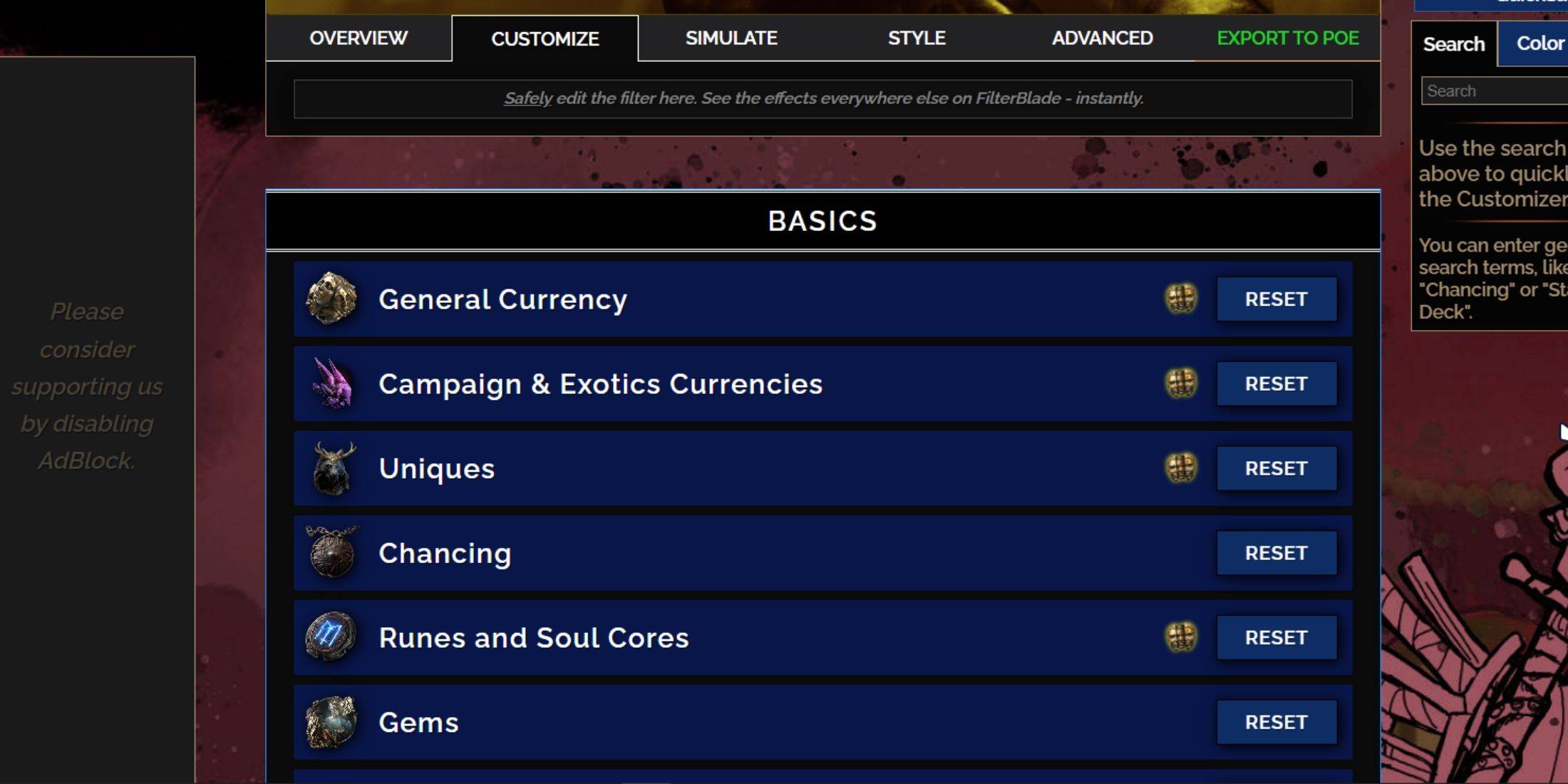
FilterBlade's strength lies in its easy customization without code editing.
Using the Customize Tab:
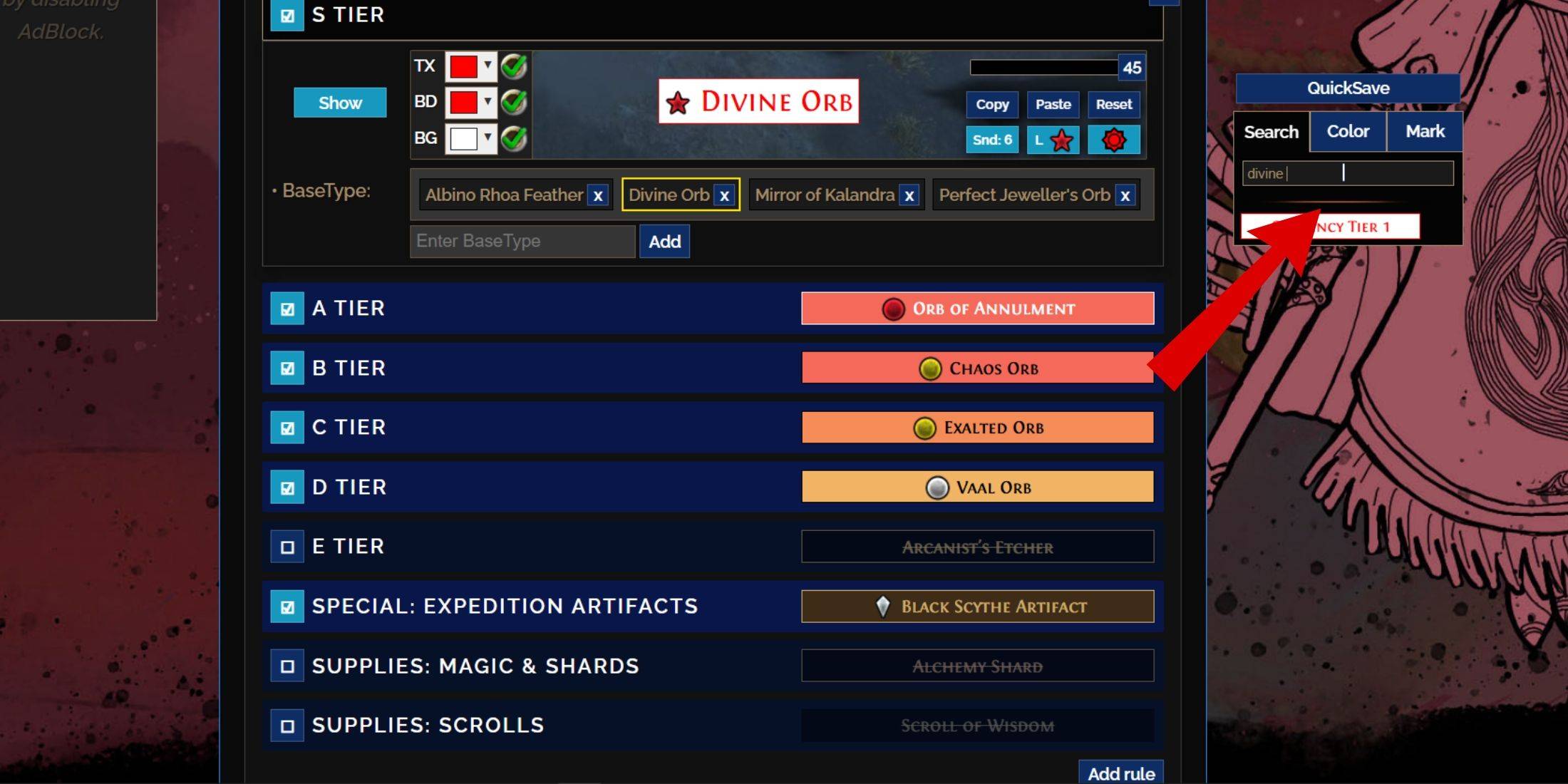
The "Customize" tab allows granular control over individual items. Search for an item (e.g., "Divine Orb") to adjust its appearance and preview its in-game sound.
Changing Colors and Sounds:
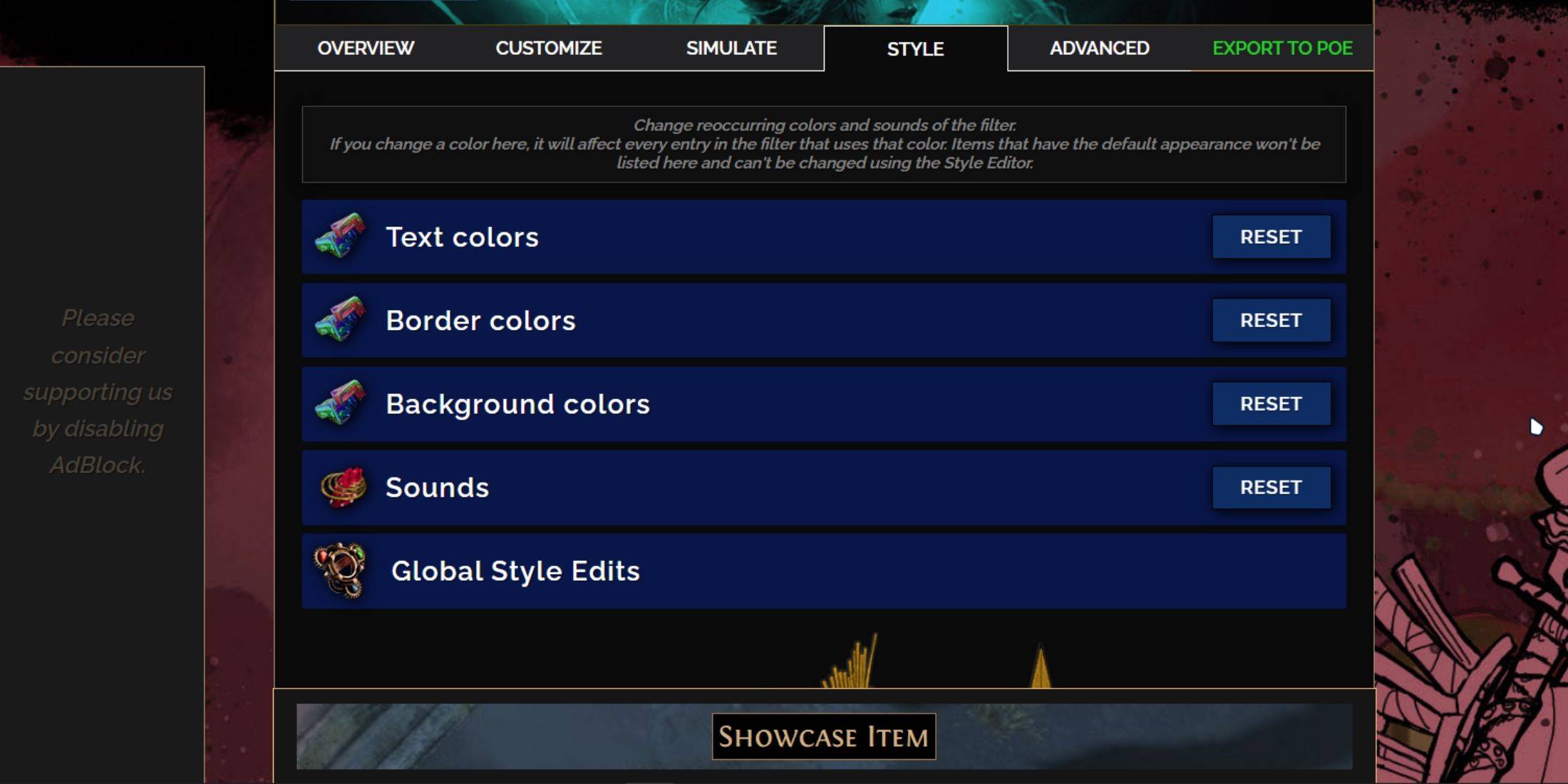
The "Styles" tab offers filter-wide color and sound adjustments. Individual item adjustments are made in the "Customize" tab. You can use custom sounds (.mp3) or community-provided sounds. Experiment freely; the "Reset" option is available. Community-created modules offer pre-made visual and auditory changes.
 Home
Home  Navigation
Navigation






 Latest Articles
Latest Articles

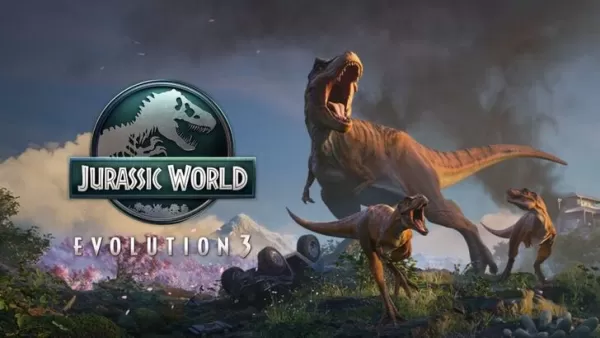








 Latest Games
Latest Games