Ready or Not's modding scene is vibrant, offering a wealth of content and features. However, mods can sometimes cause instability or prevent you from playing with friends who don't have the same mods installed. Here's how to completely remove all mods from your game.
How to Remove Mods in Ready or Not
There are several ways to install Ready or Not mods, whether through Nexus Mod Manager, mod.io, or manual installation. Regardless of the method, removing them is straightforward:
- Unsubscribe: Launch Ready or Not and unsubscribe from all mods within the in-game Mod Menu. This prevents automatic re-downloads after deletion. Close the game.
- Delete Game Files: Open Steam, right-click Ready or Not in your Library, select Properties, then Installed Files, and finally Browse. Navigate to
Ready Or Not\Content\Paks. Delete everything within thePaksfolder, then delete thePaksfolder itself. - Delete Local AppData Files: Press Windows+R, type
%localappdata%, and press Enter. Locate theReady Or Notfolder, then navigate toSaved\Paks. Delete thePaksfolder here as well. - Verify Game Files: In Steam, right-click Ready or Not, go to Properties > Installed Files > Verify Integrity of Game Files. This ensures a clean installation.
For a completely fresh start (optional but recommended if you're not planning to use mods again), consider reinstalling the game.
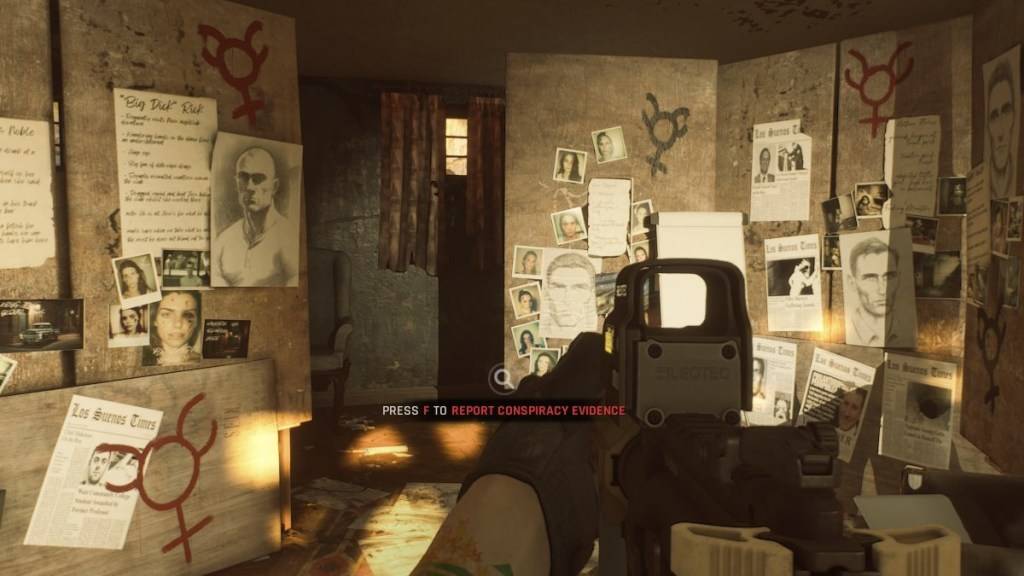
Why Delete Mods in Ready or Not?
While mods enhance Ready or Not, they can also introduce errors, bugs, and glitches. A clean mod removal and reinstall often resolves these issues. Furthermore, playing with friends requires everyone to have the same mods; deleting your mods allows for multiplayer sessions with players who don't have any mods installed.
Ready or Not is available now for PC.
 Home
Home  Navigation
Navigation






 Latest Articles
Latest Articles










 Latest Games
Latest Games












