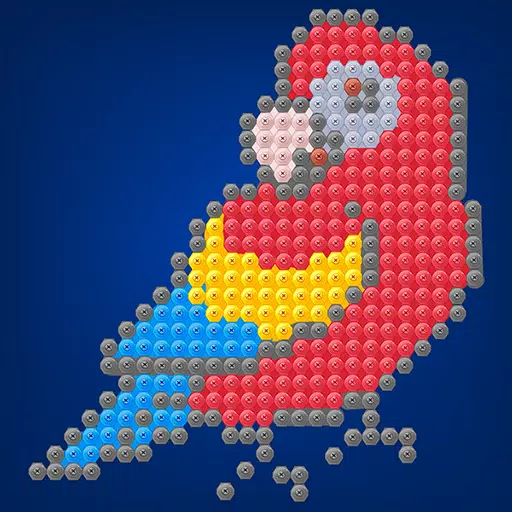In the vibrant world of *Overwatch 2*, your in-game name isn't just a label—it's a reflection of your identity within the gaming community. Whether it showcases your playstyle, personality, or sense of humor, your name is a key part of your gaming experience. However, as time passes, you might feel the need to refresh your moniker. Fortunately, changing your name in *Overwatch 2* is straightforward, depending on your platform. Let's dive into a comprehensive guide to help you update your BattleTag or in-game name seamlessly, whether you're on PC or console.
Can You Change Your Name in Overwatch 2?
Yes, you can change your name in *Overwatch 2*. The process varies slightly depending on whether you're playing on PC, Xbox, or PlayStation, and whether you have cross-platform play enabled or disabled. We'll walk you through each method to ensure you can update your gaming identity with ease.
How to Change Your Name in Overwatch 2
 Image: stormforcegaming.co.uk
Image: stormforcegaming.co.uk
Your in-game name, visible to other players, is tied to your Battle.net account and is known as your BattleTag. Here are some key points to remember:
- Every player can change their BattleTag for free once.
- Subsequent name changes incur a fee, which is $10 in the U.S. Check the Battle.net Shop for the exact cost in your region.
- If you play on Xbox or PlayStation with cross-platform play enabled, follow the PC method for changing your name.
- If crossplay is disabled, you'll need to change your name through your console's settings.
Changing Your Nick on PC
If you're playing *Overwatch 2* on PC or on a console with cross-platform play enabled, follow these steps to change your username:
- Visit the official Battle.net website and log in to your account.
- Click on your current username in the top-right corner of the screen.
- From the menu, select "Account Settings" and scroll to the BattleTag section.
- Click the blue pencil icon labeled "Update."
- Enter your new desired name, adhering to the BattleTag Naming Policy.
- Click the "Change Your BattleTag" button to finalize the change.
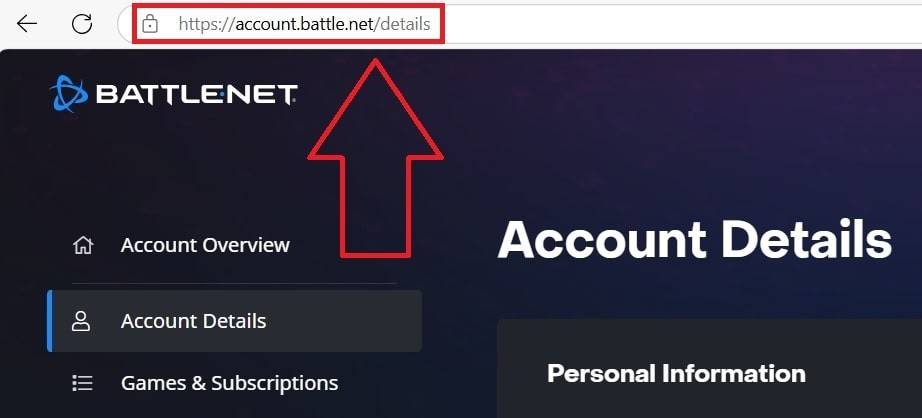 Image: ensigame.com
Image: ensigame.com
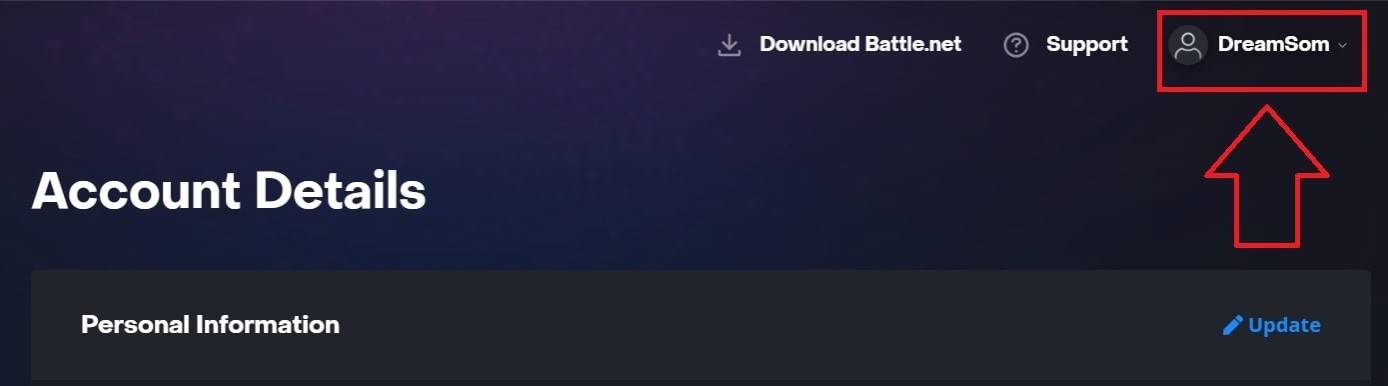 Image: ensigame.com
Image: ensigame.com
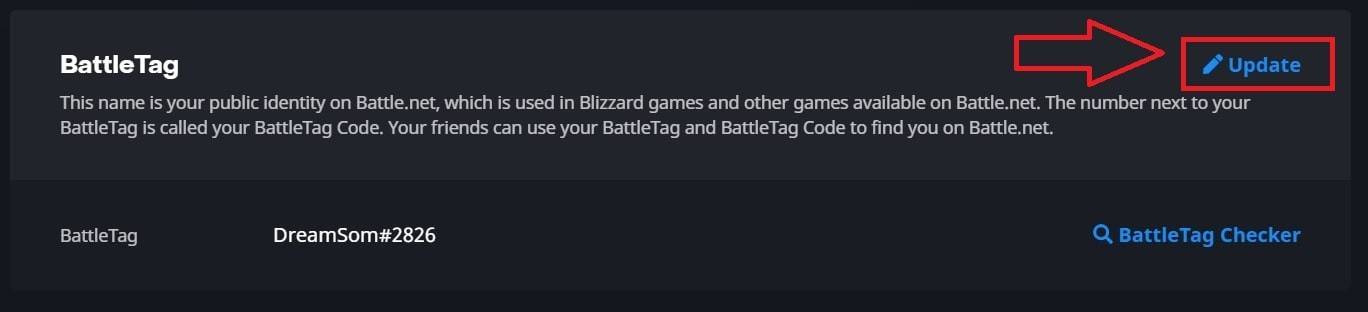 Image: ensigame.com
Image: ensigame.com
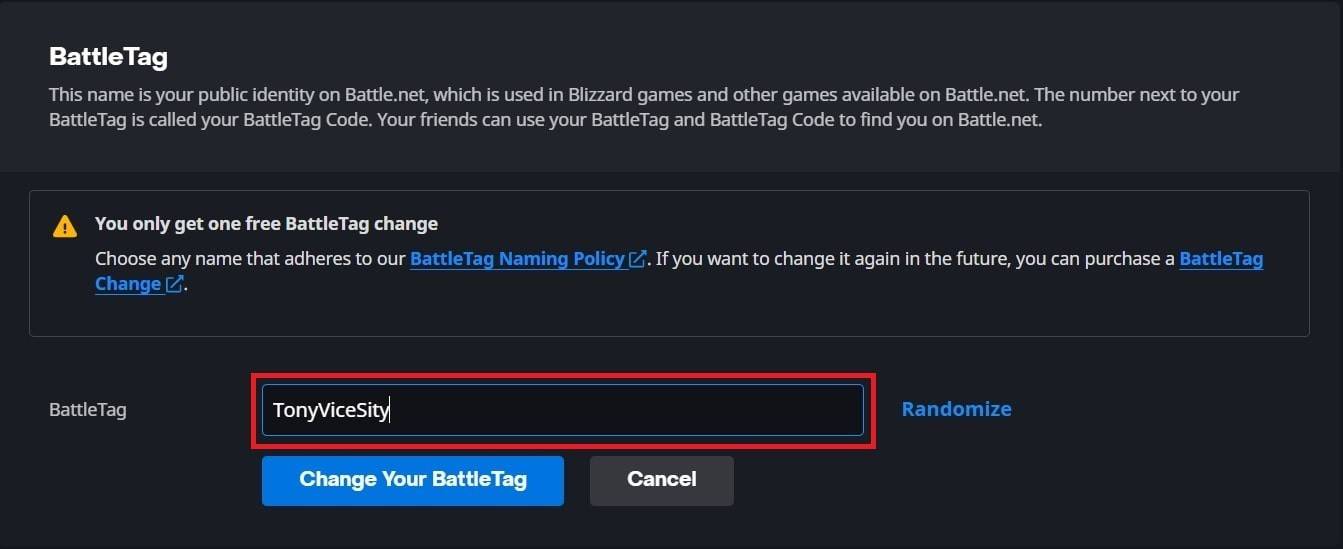 Image: ensigame.com
Image: ensigame.com
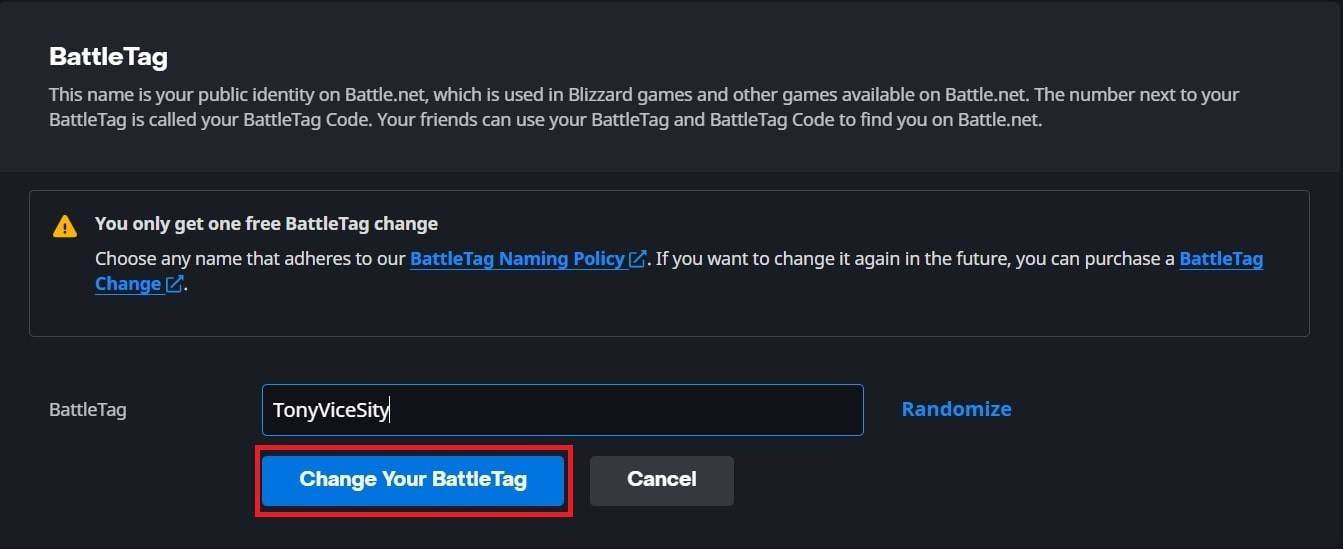 Image: ensigame.com
Image: ensigame.com
Your new BattleTag will be displayed across all Blizzard games, including *Overwatch 2*. Note that it may take up to 24 hours for the change to fully update.
Changing Your Name on Xbox
If you play *Overwatch 2* on Xbox with cross-platform play disabled, your in-game name will match your Xbox Gamertag. Here's how to change it:
- Press the Xbox button to open the main menu.
- Go to "Profile & System," then select your Xbox profile.
- Choose "My Profile," then click "Customize Profile."
- Click on your current Gamertag and enter your new desired name.
- Follow the on-screen instructions to confirm the name change.
 Image: dexerto.com
Image: dexerto.com
 Image: xbox.com
Image: xbox.com
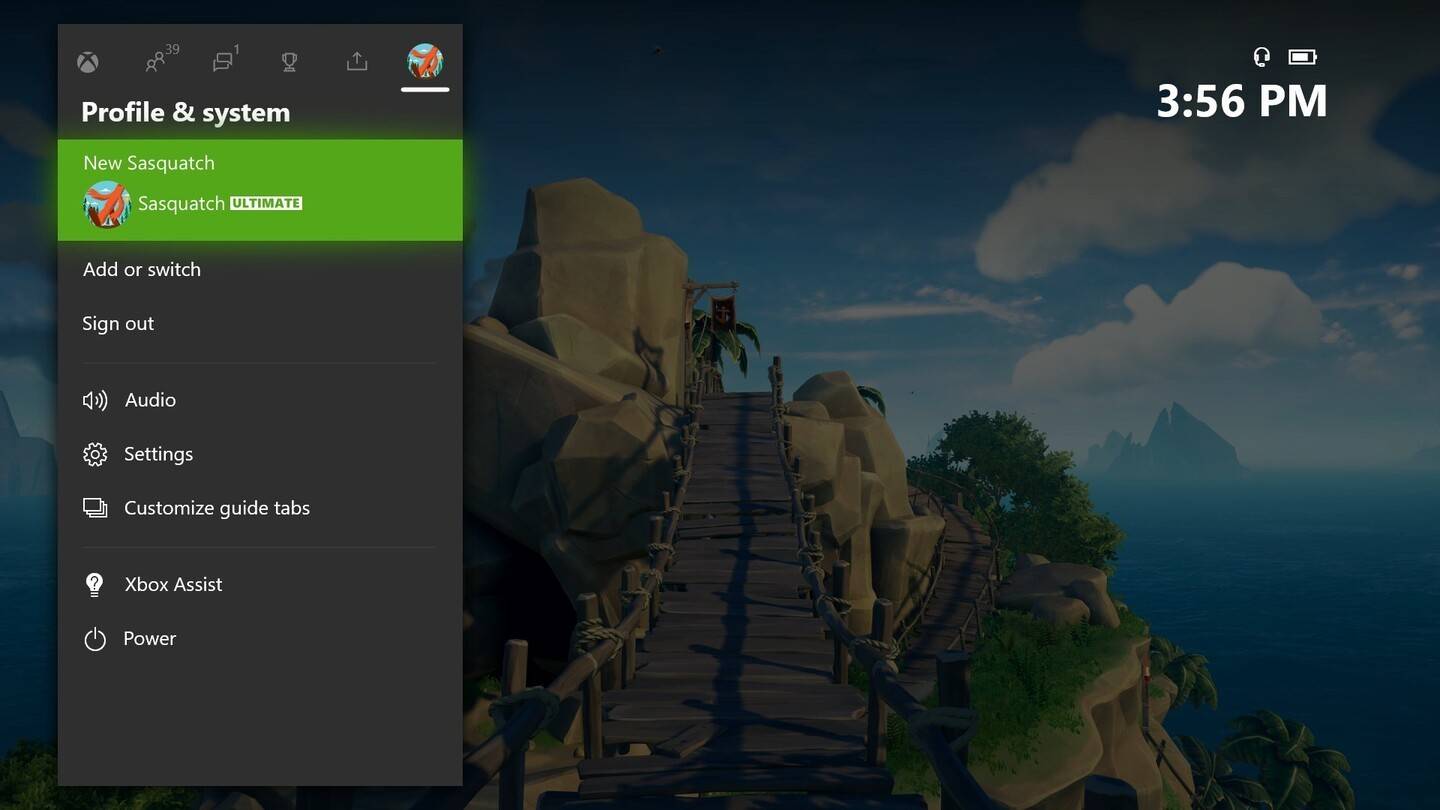 Image: news.xbox.com
Image: news.xbox.com
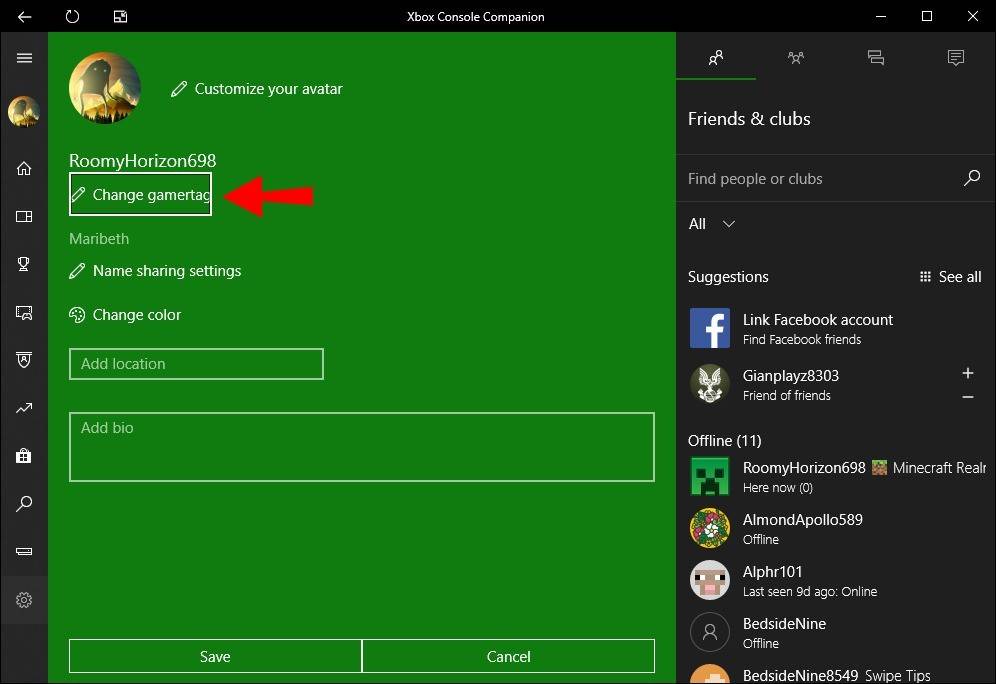 Image: alphr.com
Image: alphr.com
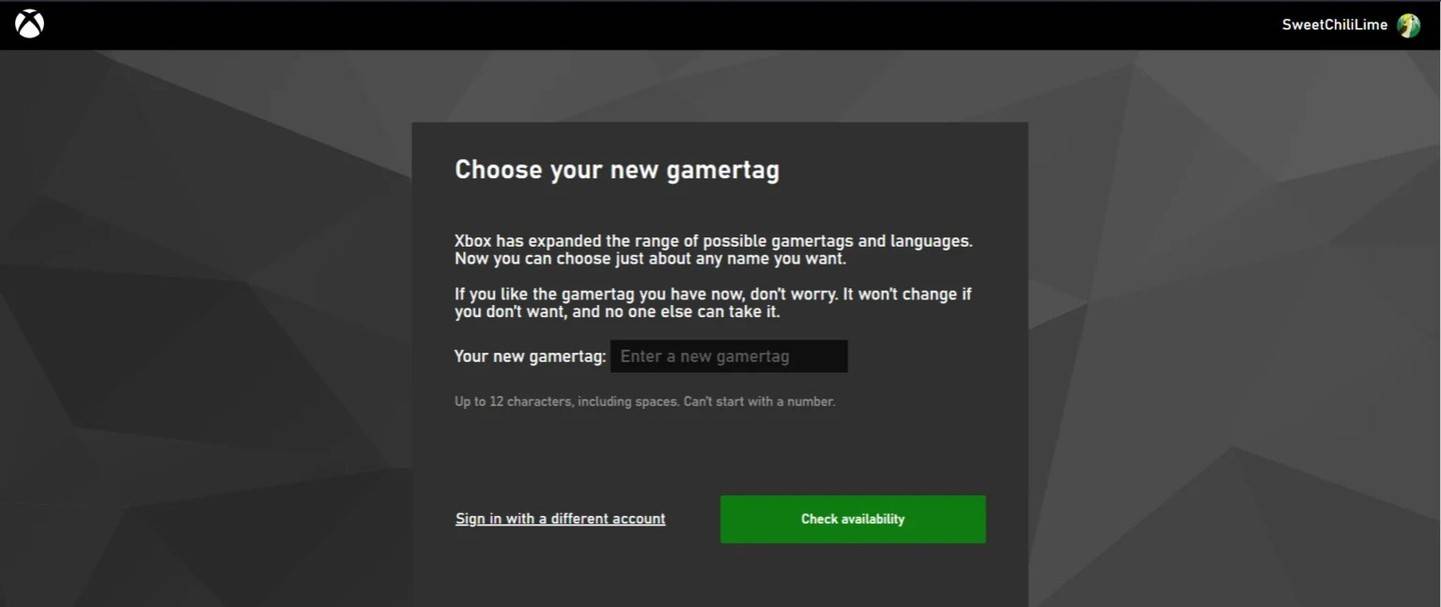 Image: androidauthority.com
Image: androidauthority.com
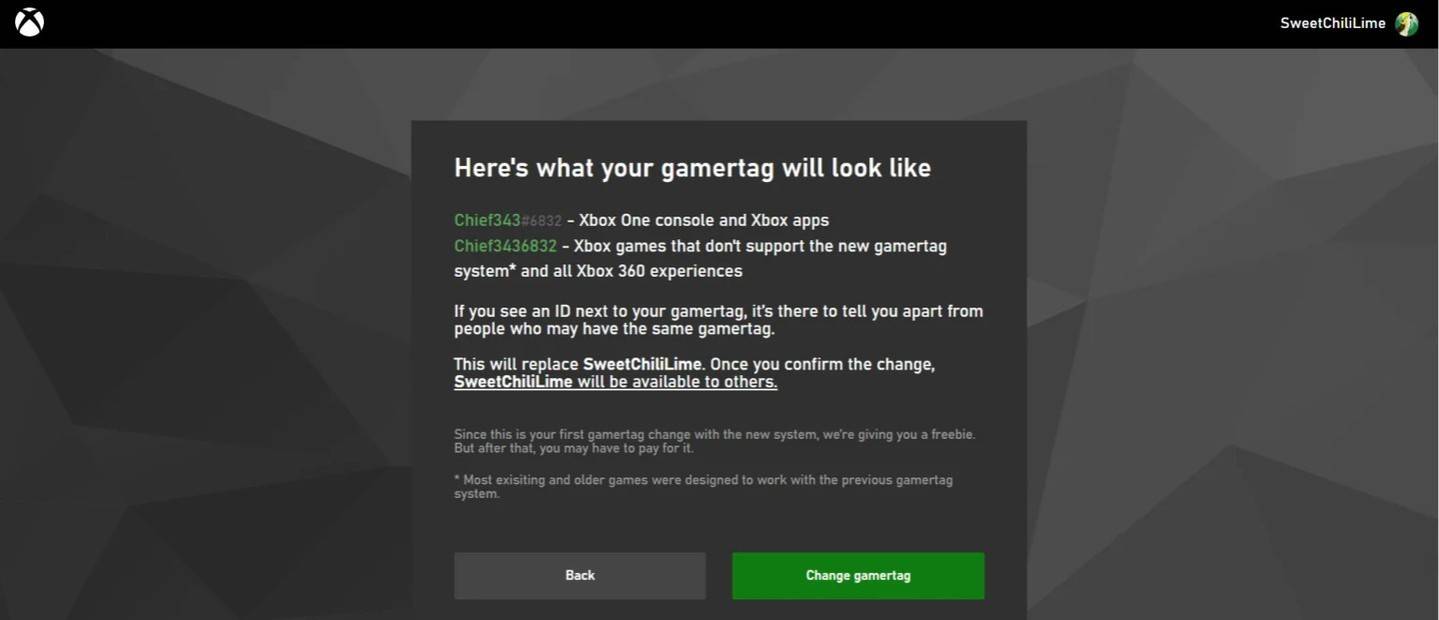 Image: androidauthority.com
Image: androidauthority.com
Remember, if cross-platform play is disabled, your updated name will only be visible to other Xbox players who also do not use crossplay.
Changing Your Username on PlayStation
On PlayStation, players use their PSN ID instead of BattleTag. If cross-platform play is disabled, follow these steps to change your name:
- Open the main console settings and go to "Settings."
- Select "Users and Accounts."
- Go to "Accounts," then choose "Profile."
- Locate the "Online ID" field and click "Change Online ID."
- Enter your new name and confirm the changes.
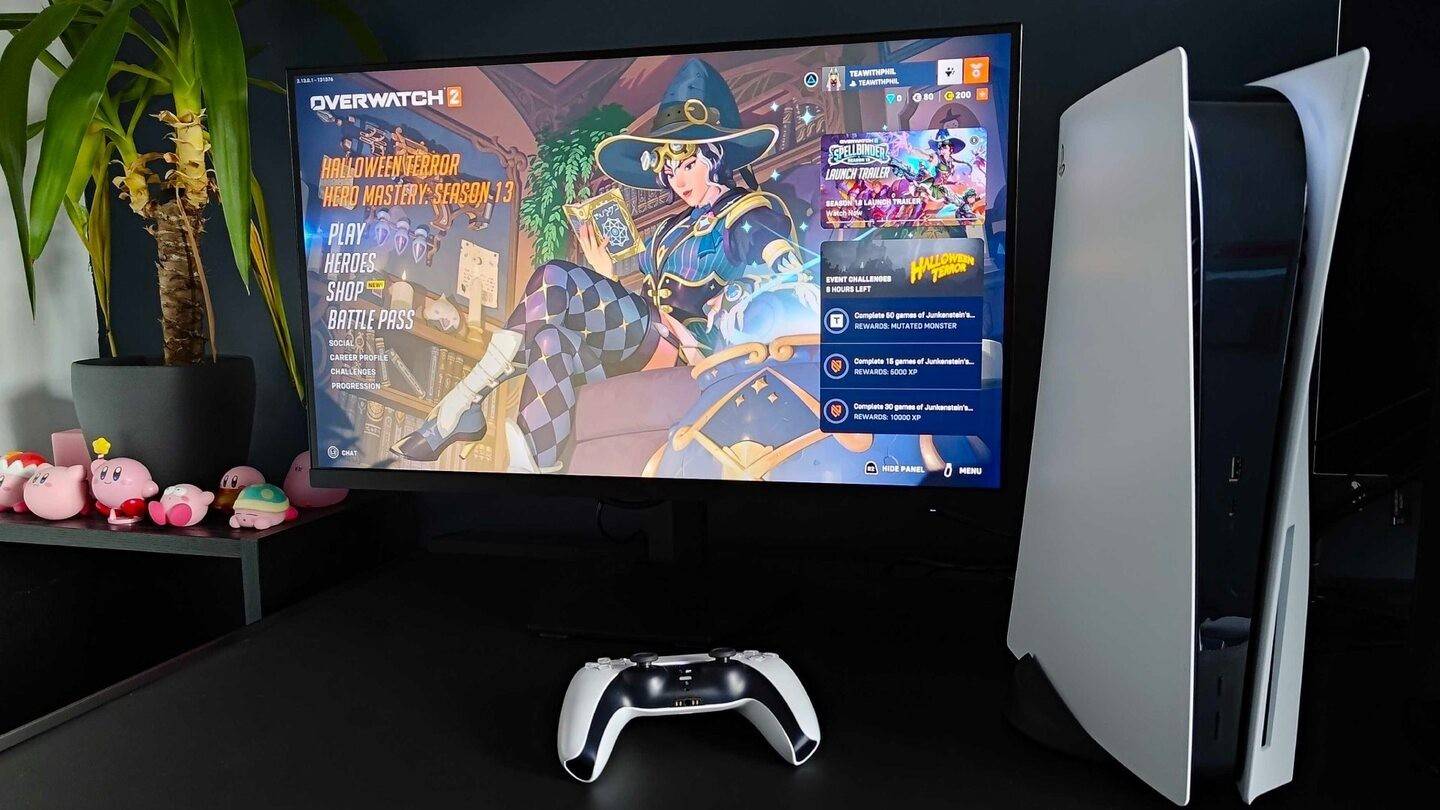 Image: inkl.com
Image: inkl.com
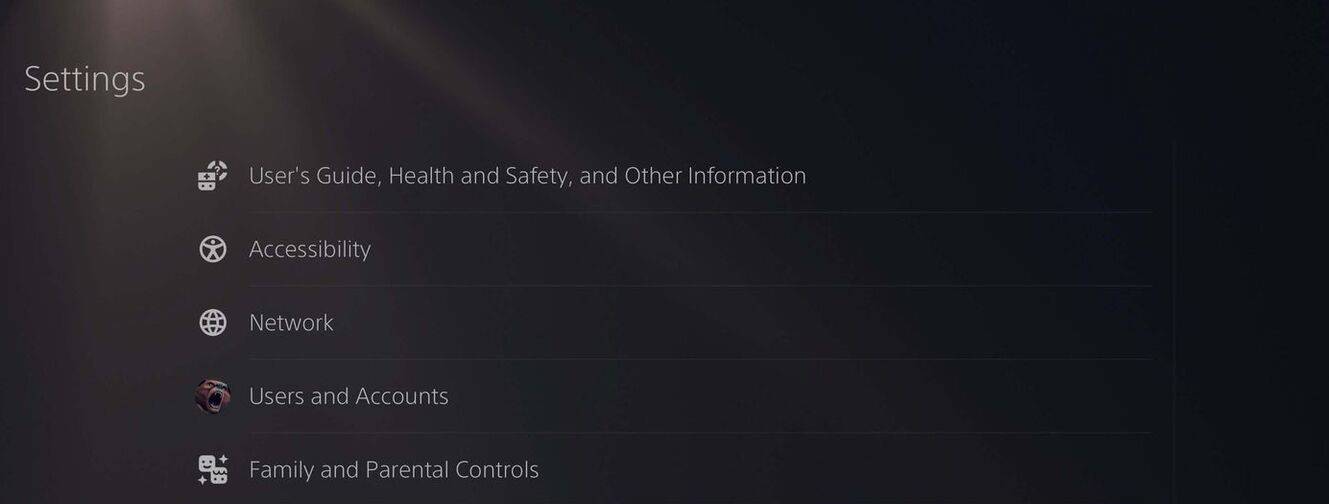 Image: androidauthority.com
Image: androidauthority.com
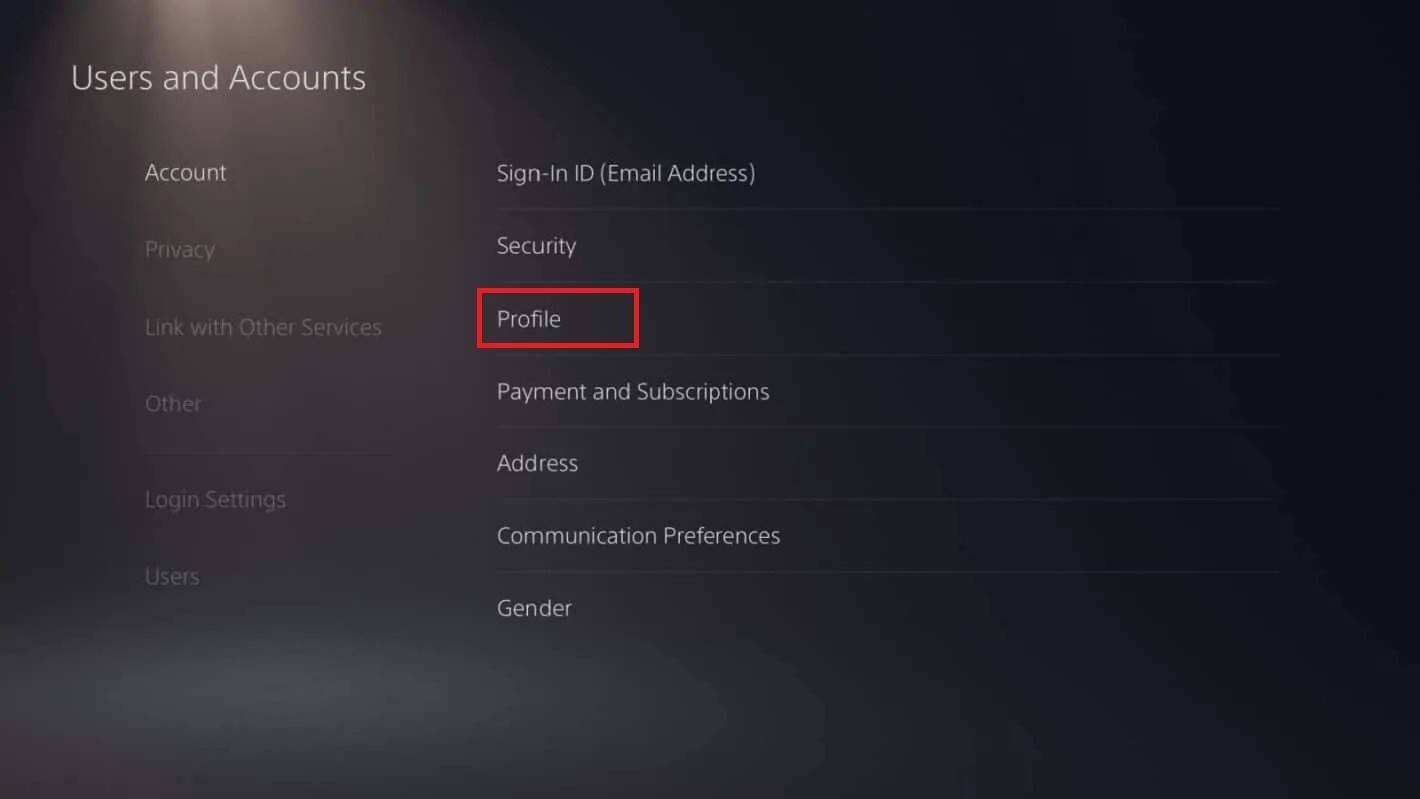 Image: androidauthority.com
Image: androidauthority.com
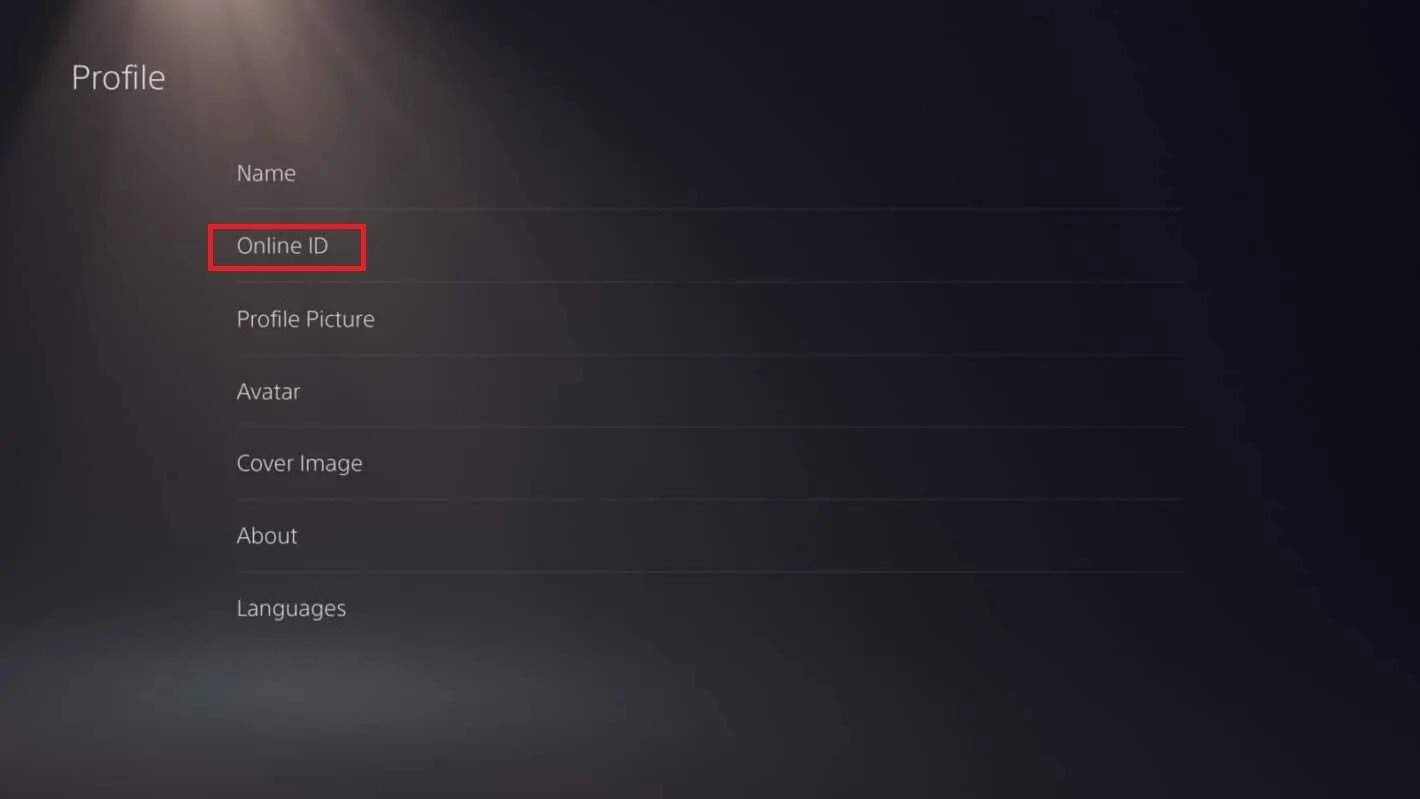 Image: androidauthority.com
Image: androidauthority.com
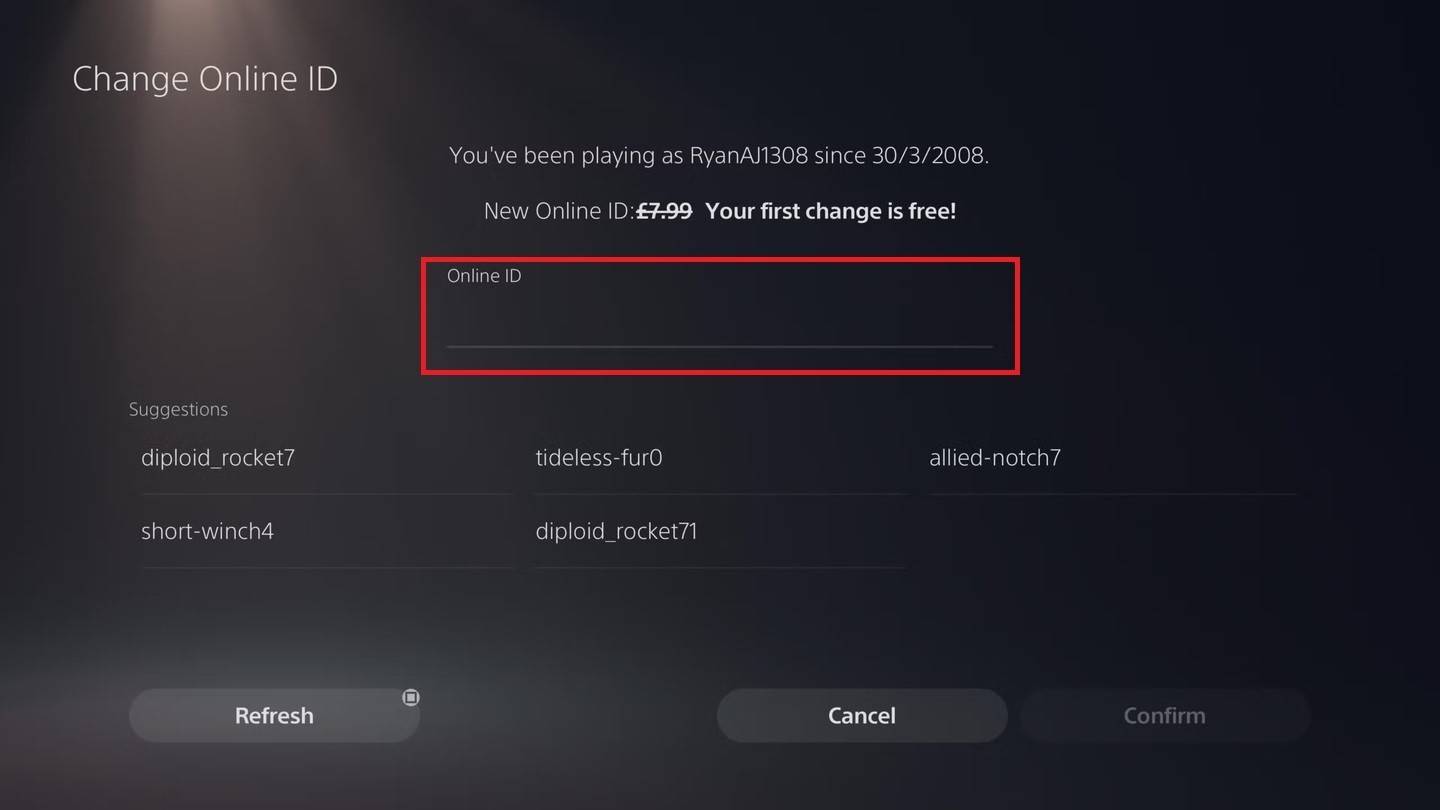 Image: androidauthority.com
Image: androidauthority.com
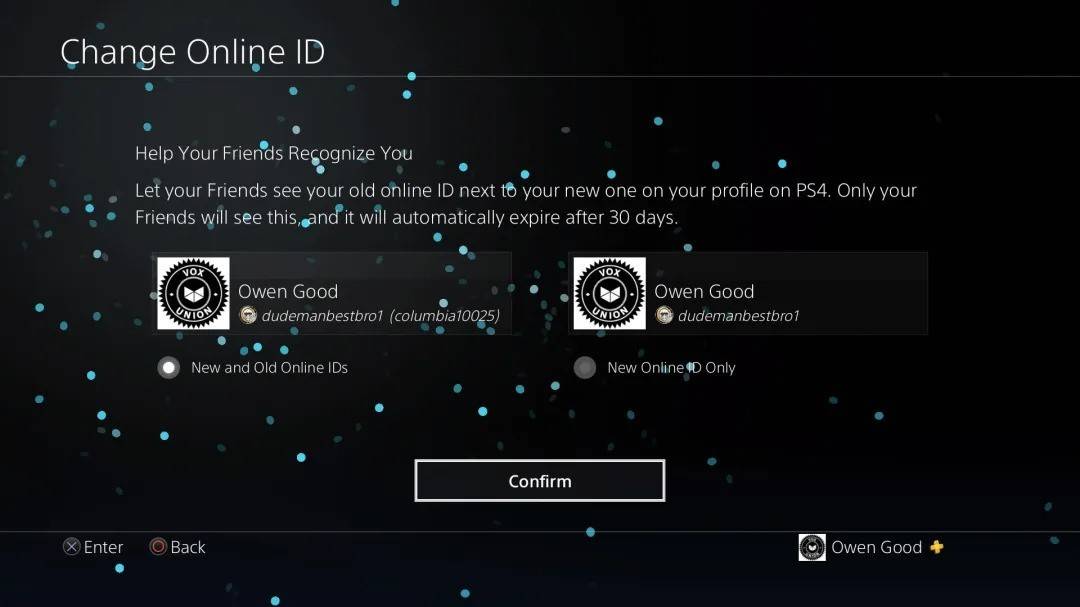 Image: androidauthority.com
Image: androidauthority.com
As with Xbox, your new PSN ID will only be visible to other PlayStation players who also have crossplay disabled. If crossplay is enabled, your BattleTag from Battle.net will be displayed instead.
Final Recommendations
Before you change your name in *Overwatch 2*, consider the following:
- If you play on PC or a console with cross-platform play enabled, follow the PC instructions.
- If you play on Xbox without crossplay, change your name through Gamertag settings.
- If you play on PlayStation without crossplay, change your name via your PSN ID settings.
- Remember, you can change your BattleTag for free only once. Subsequent changes require payment.
- Ensure your Battle.net Wallet has sufficient funds to cover any fees.
By understanding these details, you can easily update your *Overwatch 2* username, ensuring it reflects your individuality and matches your evolving playstyle.
 Home
Home  Navigation
Navigation






 Latest Articles
Latest Articles










 Latest Games
Latest Games