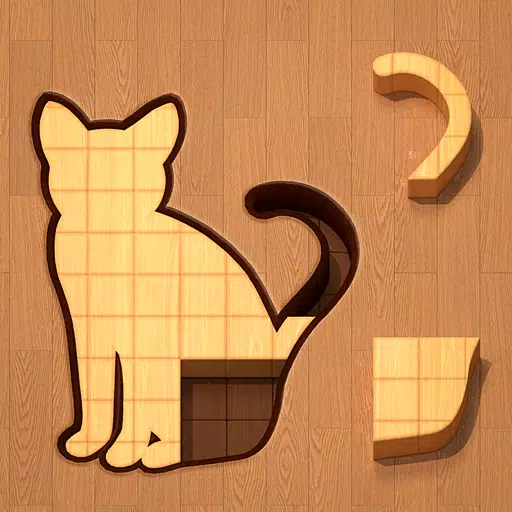Capcom has offered official troubleshooting advice for Monster Hunter Wilds PC players on Steam following a mixed reception due to performance issues. The company recommends updating graphics drivers, disabling compatibility mode, and adjusting in-game settings as initial troubleshooting steps. "Thank you all for your patience and support!" Capcom tweeted.
Monster Hunter Wilds Weapons Tier List
Monster Hunter Wilds Weapons Tier List
Several critical Steam reviews highlight significant optimization problems. One highly-rated negative review describes the game's optimization as "the worst I've ever seen," citing the demanding nature of modern games but arguing the performance issues are still unacceptable. Another review echoes these sentiments, stating performance is "absolutely atrocious" and even worse than the beta.
To assist players, Capcom released a troubleshooting guide addressing potential PC, Steam, and game file-related problems. They advise PC users to follow these steps:
Monster Hunter Wilds Troubleshooting and Known Issues Guide
Troubleshooting
If the game doesn't run smoothly, try these steps:
- Verify System Requirements: Ensure your PC meets the minimum specifications.
- Update Graphics Drivers: Update your video/graphics drivers to the latest versions.
- Windows Updates: Check for and install the latest Windows updates.
- Clean Driver Installation: If problems persist, try a clean installation of your graphics drivers.
- Update DirectX: Update DirectX to the latest version. (See Microsoft support for instructions.)
- Antivirus Exclusions: Add the game's folder and files to your antivirus exception/exclusion list.
- Default Paths:
C:\Program Files (x86)\Steam\SteamApps\common\MonsterHunterWildsC:\Program Files (x86)\Steam\SteamApps\common\MonsterHunterWilds\MonsterHunterWilds.exe
- Add
C:\Program Files (x86)\SteamandC:\Program Files (x86)\Steam\Steam.exeto your antivirus exclusions as well.
- Default Paths:
- Run Steam as Administrator: Right-click
Steam.exeand select "Run as administrator." - Run Game as Administrator: If issues continue, log into your PC as administrator and run
MonsterHunterWilds.exe. - Verify Game Files:
- Restart your computer and launch Steam.
- Right-click the game in your Library, select "Properties."
- Go to the "Local Files" tab and click "Verify integrity of game files." (Ignore any messages about local configuration files failing to verify.)
- Disable Compatibility Mode:
- Right-click
MonsterHunterWilds.exe(default location:C:\Program Files (x86)\Steam\SteamApps\common\MonsterHunterWilds). - Go to Properties > Compatibility tab.
- Uncheck "Run this program in compatibility mode for:".
- If necessary, repeat for
Steam.exelocated inC:\Program Files (x86)\Steam.
- Right-click
- Steam Community Troubleshooting: Consult the official Monster Hunter Wilds troubleshooting thread on the Steam community page for additional, detailed steps.
Despite these performance challenges, Monster Hunter Wilds has enjoyed a phenomenal launch, boasting nearly 1 million concurrent Steam players, placing it among Steam's top 10 most-played games of all time.
For those eager to begin their adventure, resources include guides on what the game doesn't explicitly explain, a weapon type guide, a walkthrough, a multiplayer guide, and beta character transfer instructions. IGN awarded Monster Hunter Wilds an 8/10, praising its improvements while noting a lack of significant challenge.
 Home
Home  Navigation
Navigation






 Latest Articles
Latest Articles

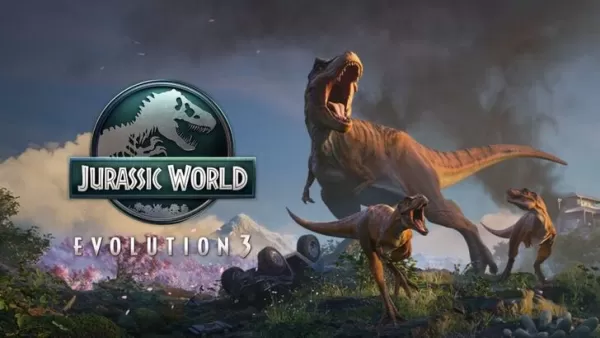








 Latest Games
Latest Games