*Splitgate 2* is one of the most eagerly awaited games set to launch in 2025. With the original game garnering a huge following, fans are eager to dive into the sequel. However, since *Splitgate 2* is currently in its Alpha phase, it's expected to have its share of bugs, including crashes and frame drops. Fortunately, you can tweak your settings to mitigate these issues and enhance your gaming experience. Below, we outline the optimal settings for *Splitgate 2* to help you achieve a high framerate and minimize input lag.
Splitgate 2 System Requirements
Before you start optimizing your settings, it's crucial to ensure your system meets the game's requirements. *Splitgate 2* is designed to be accessible, with relatively modest system specifications.
Minimum:
- Processor: Intel® Core™ i3-6100 / Core™ i5-2500K or AMD Ryzen™ 3 1200
- Memory: 8 GB RAM
- Graphics: NVIDIA® GeForce® GTX 960 or AMD Radeon™ RX 470
Recommended:
- Processor: Intel® Core™ i5-6600K / Core™ i7-4770 or AMD Ryzen™ 5 1400
- Memory: 12 GB RAM
- Graphics: NVIDIA® GeForce® GTX 1060 or AMD Radeon™ RX 580
Splitgate 2 Best Video Settings
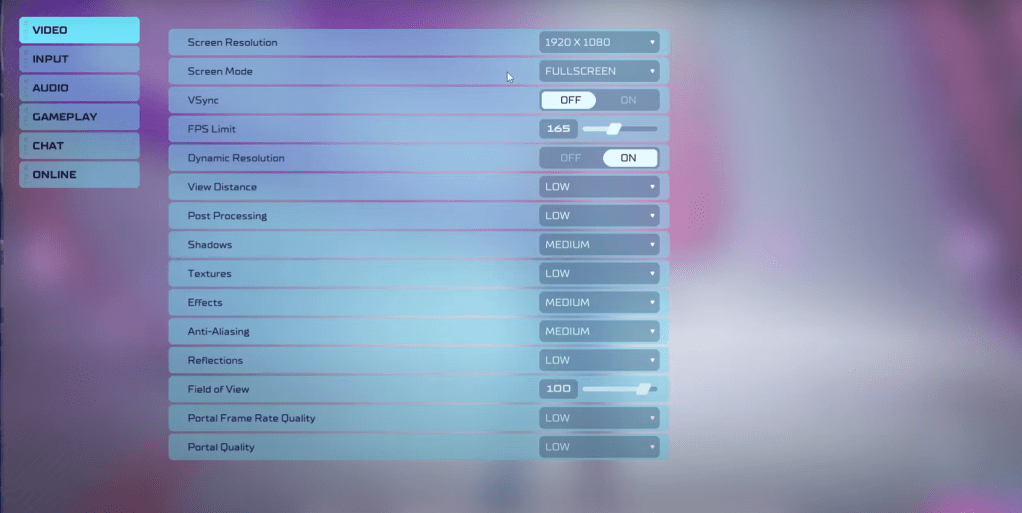 As a competitive multiplayer shooter, *Splitgate 2* demands settings that prioritize performance over visual quality. While the game may not look as stunning on these settings, the performance boost will be worth it.
As a competitive multiplayer shooter, *Splitgate 2* demands settings that prioritize performance over visual quality. While the game may not look as stunning on these settings, the performance boost will be worth it.
- Screen Resolution – Set to your monitor’s native resolution (1920×1080 is commonly used).
- Screen Mode – Choose Borderless Fullscreen if you frequently use Alt+Tab, otherwise opt for Fullscreen.
- VSync – Turn Off to avoid introducing input lag.
- FPS Limit – Match your monitor’s refresh rate (e.g., 60, 144, 165, 240).
- Dynamic Resolution – Enable it, but feel free to experiment with it Off as results can vary.
- View Distance – Set to Low.
- Post Processing – Set to Low.
- Shadows – Opt for Medium, but go for Low if your system is older.
- Effects – Set to Low.
- Anti-Aliasing – Start with Low, and increase if you see shimmering.
- Reflection – Set to Low.
- Field of View (FOV) – Ideally set to Max, but reducing it slightly can improve performance.
- Portal Frame Rate Quality – Set to Low.
- Portal Quality – Set to Low.
In summary, most settings should be on their lowest option to maximize performance. If the visuals seem too compromised, you might consider increasing the Effects and Anti-aliasing settings, as they have a lesser impact on performance.
The Field of View (FOV) setting can significantly affect framerate. In a competitive shooter like *Splitgate 2*, a higher FOV gives you more situational awareness. However, if performance is an issue, reducing the FOV by just a few points can offer a noticeable boost without greatly affecting your gameplay.
Other Recommended Settings for Splitgate 2
While these settings don't directly impact your FPS, they can enhance your overall gaming experience. Sensitivity settings should be adjusted to your preference or converted from other shooters using an online calculator.
On the audio front, consider lowering the game's music volume to reduce distractions. Also, activating Spatial Sound in your Windows settings can improve the accuracy of audio cues, helping you better locate sounds in the game.
These are the best settings to optimize your experience in *Splitgate 2*. Enjoy your gameplay with smoother performance and less lag!
 Home
Home  Navigation
Navigation






 Latest Articles
Latest Articles










 Latest Games
Latest Games












