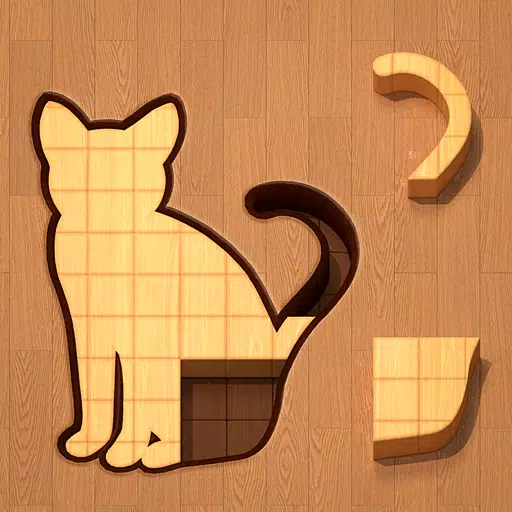Ready or Not: DirectX 11 vs. DirectX 12 – Which Should You Choose?
Many modern games offer both DirectX 11 and DirectX 12 options, and Ready or Not is no exception. This choice can be confusing, especially for less tech-savvy players. While DirectX 12 is newer and potentially offers better performance, DirectX 11 is often considered more stable. Let's break down the differences.
Understanding DirectX 11 and DirectX 12
Simply put, both DirectX 11 and DirectX 12 act as translators between your computer and the game, facilitating GPU rendering of visuals.
DirectX 11, being older, is simpler for developers to implement. However, it doesn't fully utilize CPU and GPU resources, potentially limiting performance. Its widespread adoption stems from its ease of use.
DirectX 12, the newer option, is more efficient at leveraging CPU and GPU resources, providing developers with greater optimization possibilities for enhanced performance. However, its complexity demands more development effort to fully realize its benefits.
Choosing the Right DirectX Version for Ready or Not
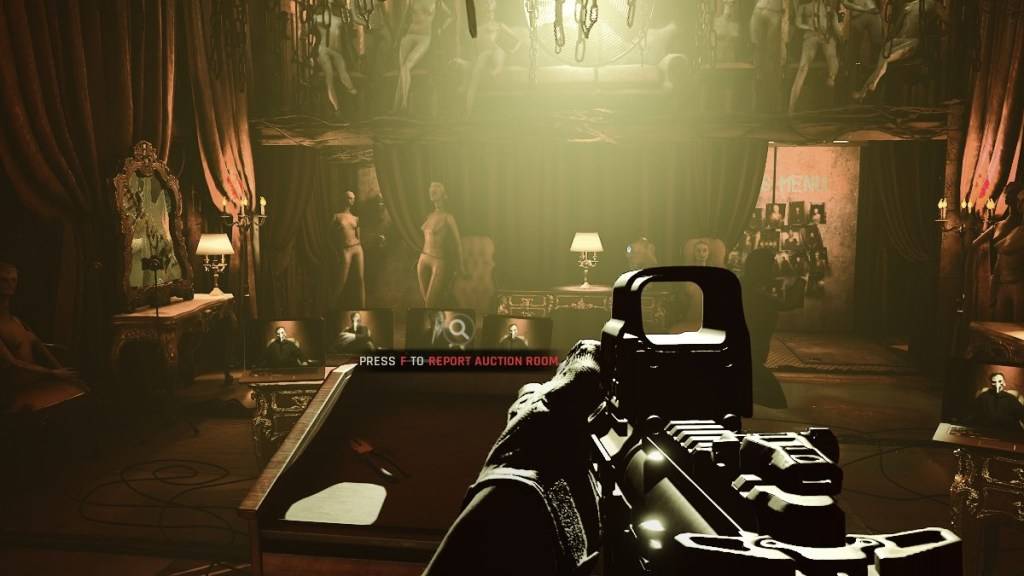
Conversely, older systems may experience instability or performance issues with DirectX 12. For older hardware, DirectX 11 remains the more stable and reliable option.
In short: Modern systems should prioritize DirectX 12 for enhanced performance; older systems should opt for the stability of DirectX 11.
Related: Complete List of Soft Objectives in Ready or Not
Setting Your Rendering Mode in Ready or Not
Upon launching Ready or Not via Steam, you'll typically be presented with a selection window for DirectX 11 or DirectX 12. Simply choose your preferred rendering mode based on the guidelines above (DX12 for newer PCs, DX11 for older ones).
If this window doesn't appear, follow these steps:
- Right-click Ready or Not in your Steam library and select "Properties."
- Navigate to the "General" tab.
- Access the "Launch Options" drop-down menu.
- Select your desired rendering mode (DX11 or DX12).
Ready or Not is currently available on PC.
 Home
Home  Navigation
Navigation






 Latest Articles
Latest Articles










 Latest Games
Latest Games