This guide details how to install and configure emulators for Sega Master System games on your Steam Deck using EmuDeck, Decky Loader, and Power Tools. It also covers troubleshooting steps after Steam Deck updates.
Quick Links
- Before Installing EmuDeck
- Installing EmuDeck in Desktop Mode
- Adding Master System Games to the Steam Library
- Fix or Upload Missing Artwork
- Playing Master System Games on the Steam Deck
- Install Decky Loader for the Steam Deck
- Install Power Tools
- Fixing Decky Loader After a Steam Deck Update
The Sega Master System, a significant 8-bit console, offered unique and exclusive titles, including impressive ports of popular games like Golden Axe, Double Dragon, and Streets of Rage. Its capabilities even extended to titles such as Mortal Kombat and Asterix & Obelix, which surprisingly rivaled some 16-bit games of the era.
While running Sega Master System games on modern hardware presents challenges, the Steam Deck, combined with EmuDeck, provides a smooth solution. This guide will walk you through the setup process.
Updated January 15, 2024: This guide has been updated to include Decky Loader and Power Tools for enhanced performance and to address issues that may arise after Steam Deck updates.
Before Installing EmuDeck
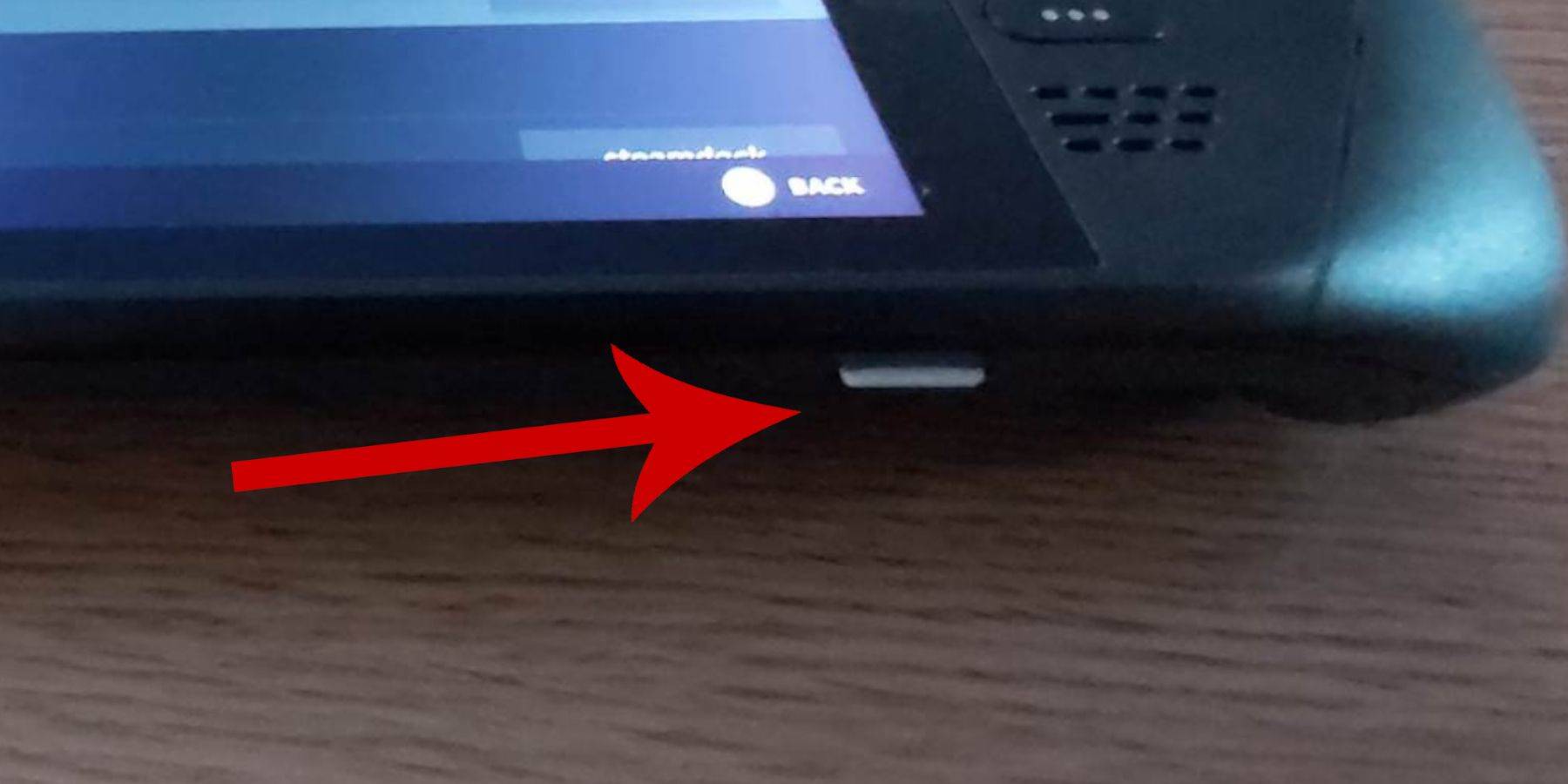 Before starting, ensure you have:
Before starting, ensure you have:
- A fully charged or plugged-in Steam Deck.
- A high-speed microSD card (formatted within the Steam Deck) or an external HDD (note: using an HDD reduces portability).
- A keyboard and mouse (optional, but recommended for easier file transfers and installation).
Activate Developer Mode
Enabling Developer Mode is crucial for smooth emulator operation.
- Access the Steam menu, then System > System Settings.
- Enable Developer Mode.
- Access the Developer menu (bottom of the access panel).
- Under Miscellaneous, enable CEF Remote Debugging.
- Restart your Steam Deck.
Remember to check CEF Remote Debugging after updates, as it can be disabled.
Installing EmuDeck in Desktop Mode
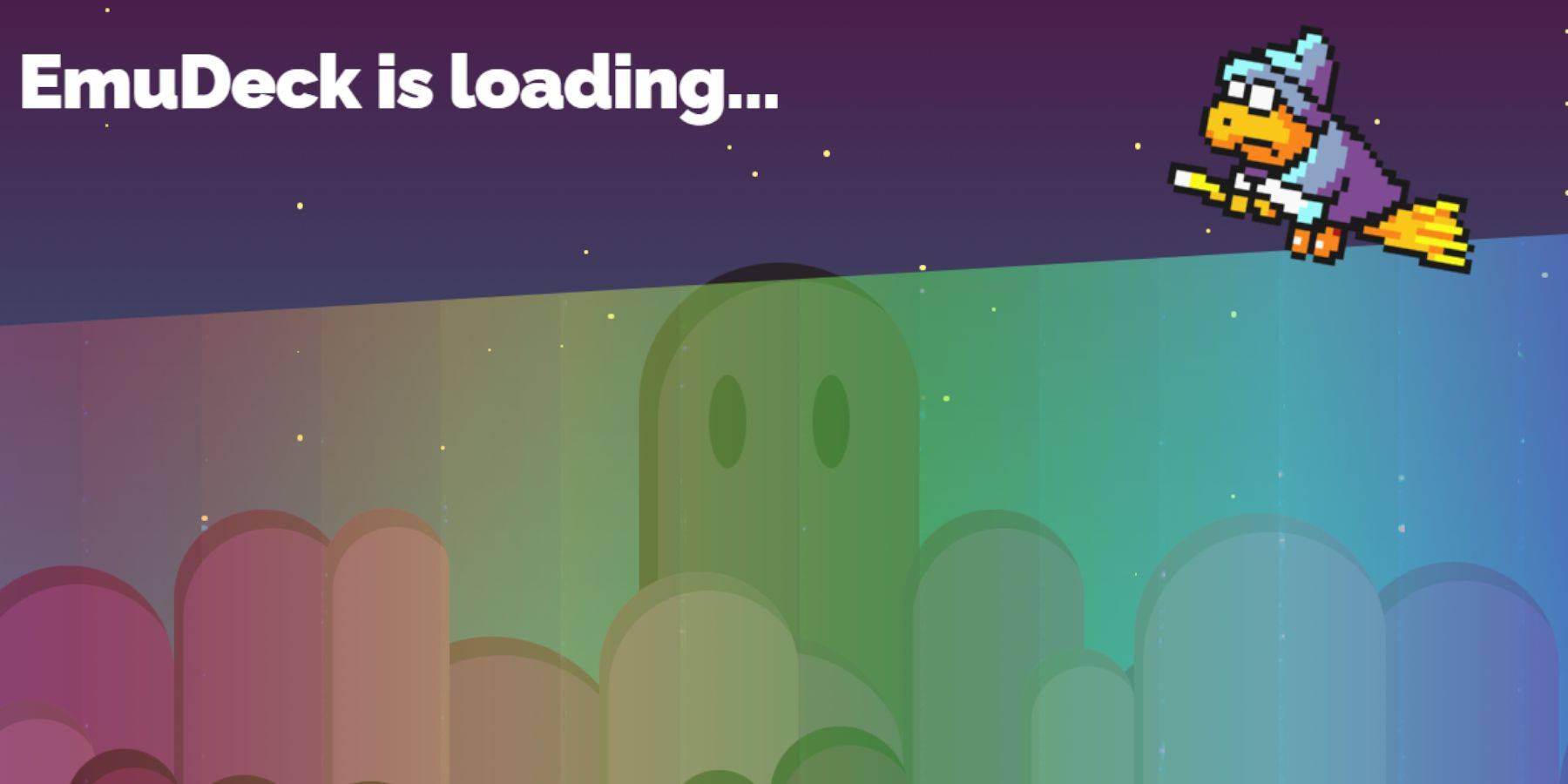
- Switch to Desktop Mode (Steam button > Power > Desktop Mode).
- Download EmuDeck using a browser (Chrome or Firefox).
- Choose your SteamOS version and install, selecting "Custom Install."
- Rename your SD card to "Primary" for easier management.
- Select RetroArch (and Steam ROM Manager) for Sega Master System emulation.
- Configure CRT shaders (optional).
Transferring Master System ROMs
- Open Dolphin File Manager.
- Navigate to Removable Devices > Primary > Emulation > ROMS > mastersystem.
- Transfer your Sega Master System ROMs (
.smsfiles).
Adding Master System Games to the Steam Library
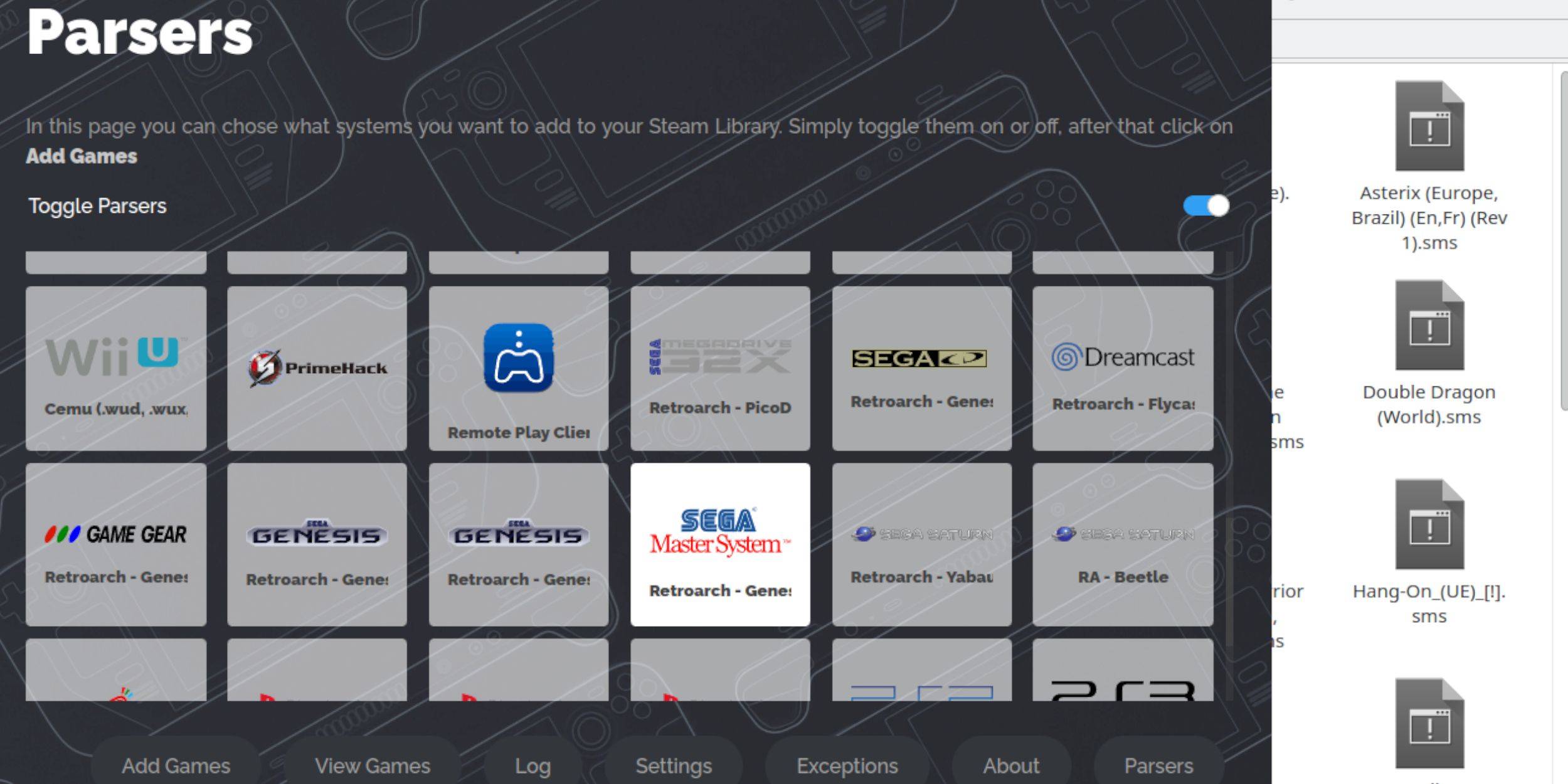
- Open EmuDeck in Desktop Mode.
- Launch Steam ROM Manager.
- Disable Parsers, then select Sega Master System.
- Add Games, Parse, and Save to Steam.
Fix or Upload Missing Artwork
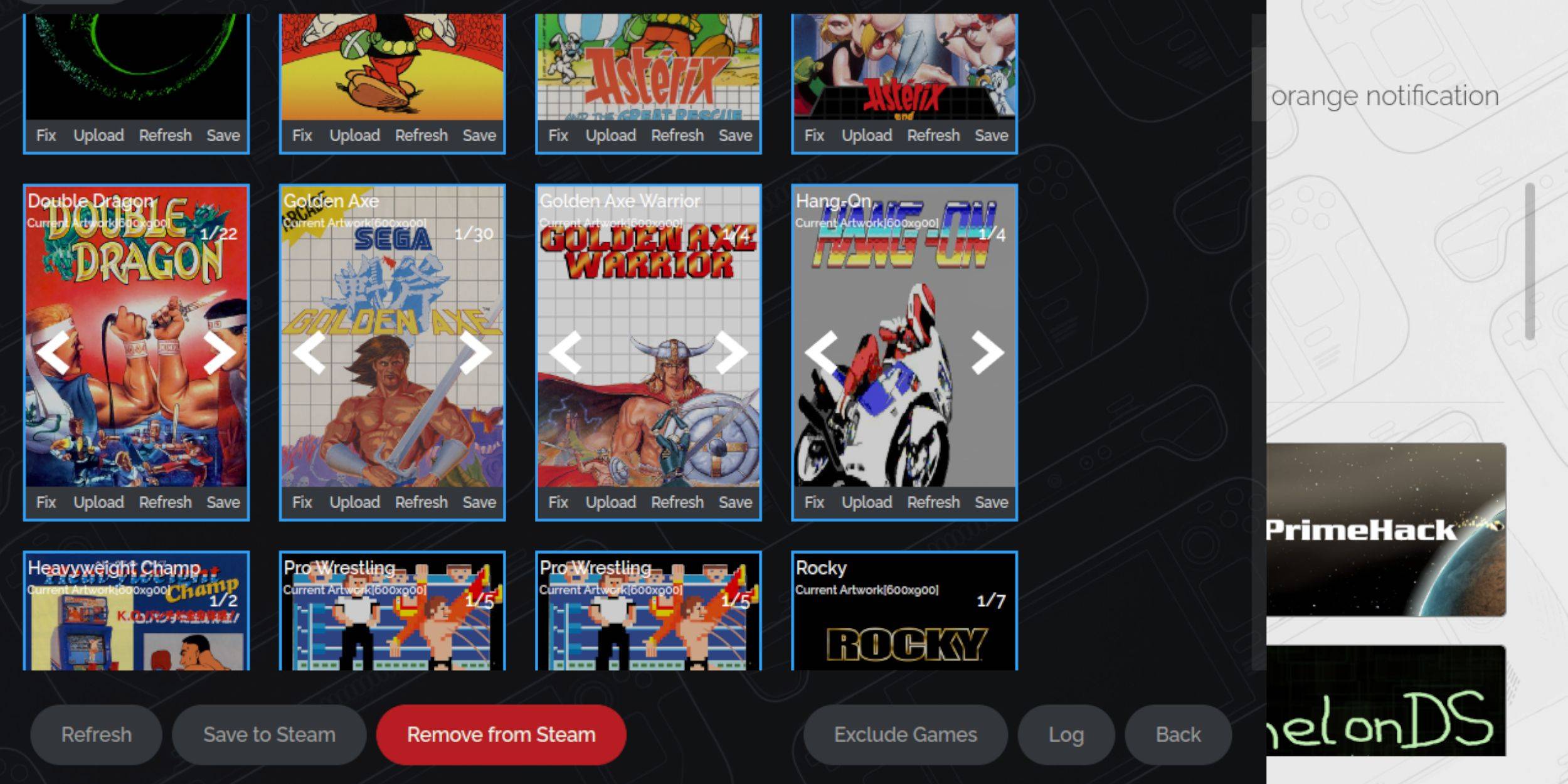
- Use the "Fix" option in Steam ROM Manager to automatically find artwork.
- For missing artwork, use "Upload" and select an image from your Steam Deck's Pictures folder.
Upload Missing Artwork
- Locate the correct artwork online and save it to the Steam Deck's Pictures folder.
- Use the "Upload" function in Steam ROM Manager to add the artwork.
Playing Master System Games on the Steam Deck

- In Gaming Mode, access your Steam Library.
- Navigate to your Sega Master System collection and launch your game.
Improve Performance
- Open a game, access the Quick Access Menu (QAM).
- In the Performance menu, enable "Use game profile," set Frame Limit to 60 FPS, and enable Half Rate Shading.
Install Decky Loader for the Steam Deck
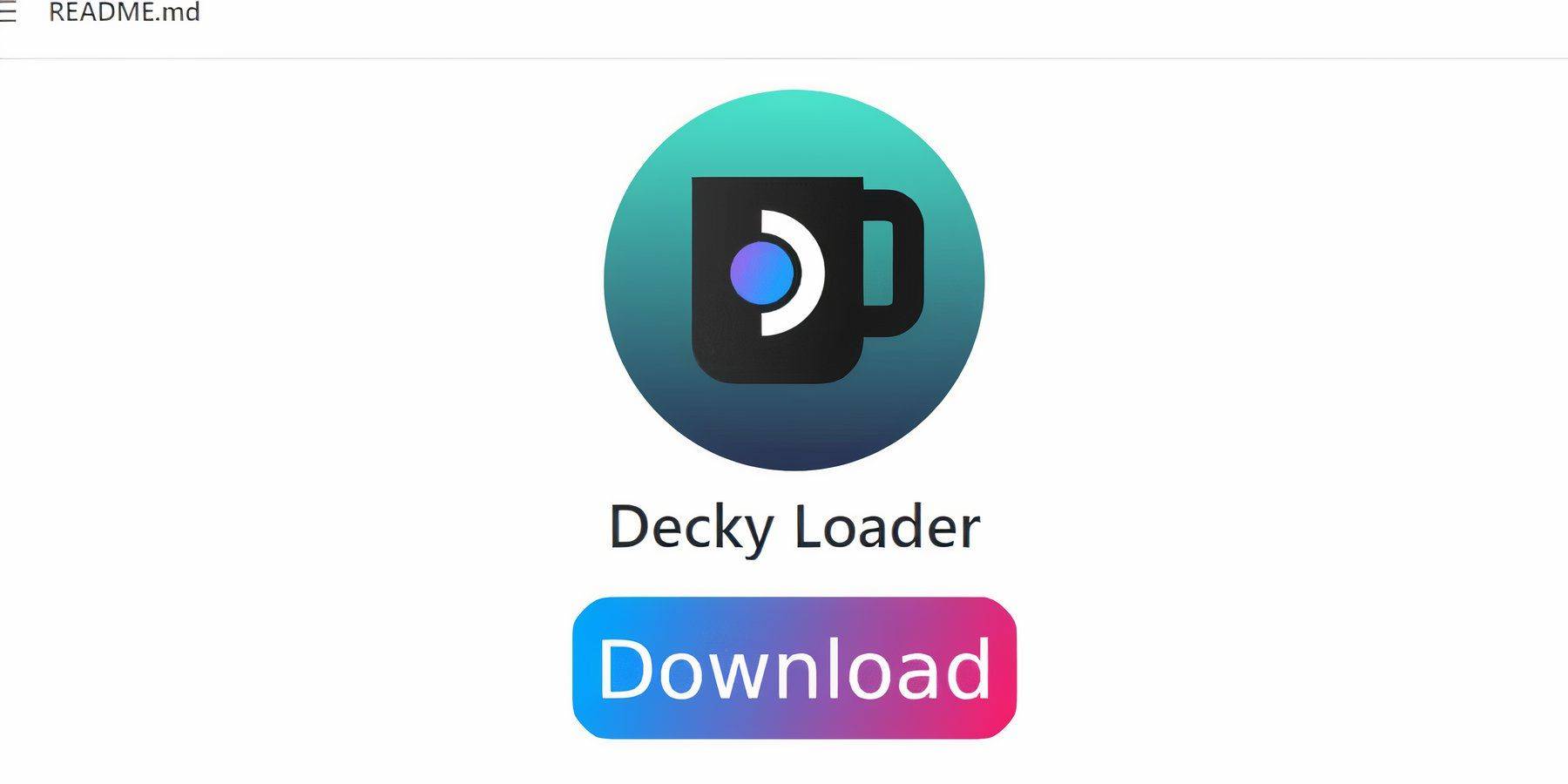
- Switch to Desktop Mode.
- Download Decky Loader from its GitHub page.
- Perform the Recommended Install.
- Restart your Steam Deck in Gaming Mode.
Install Power Tools
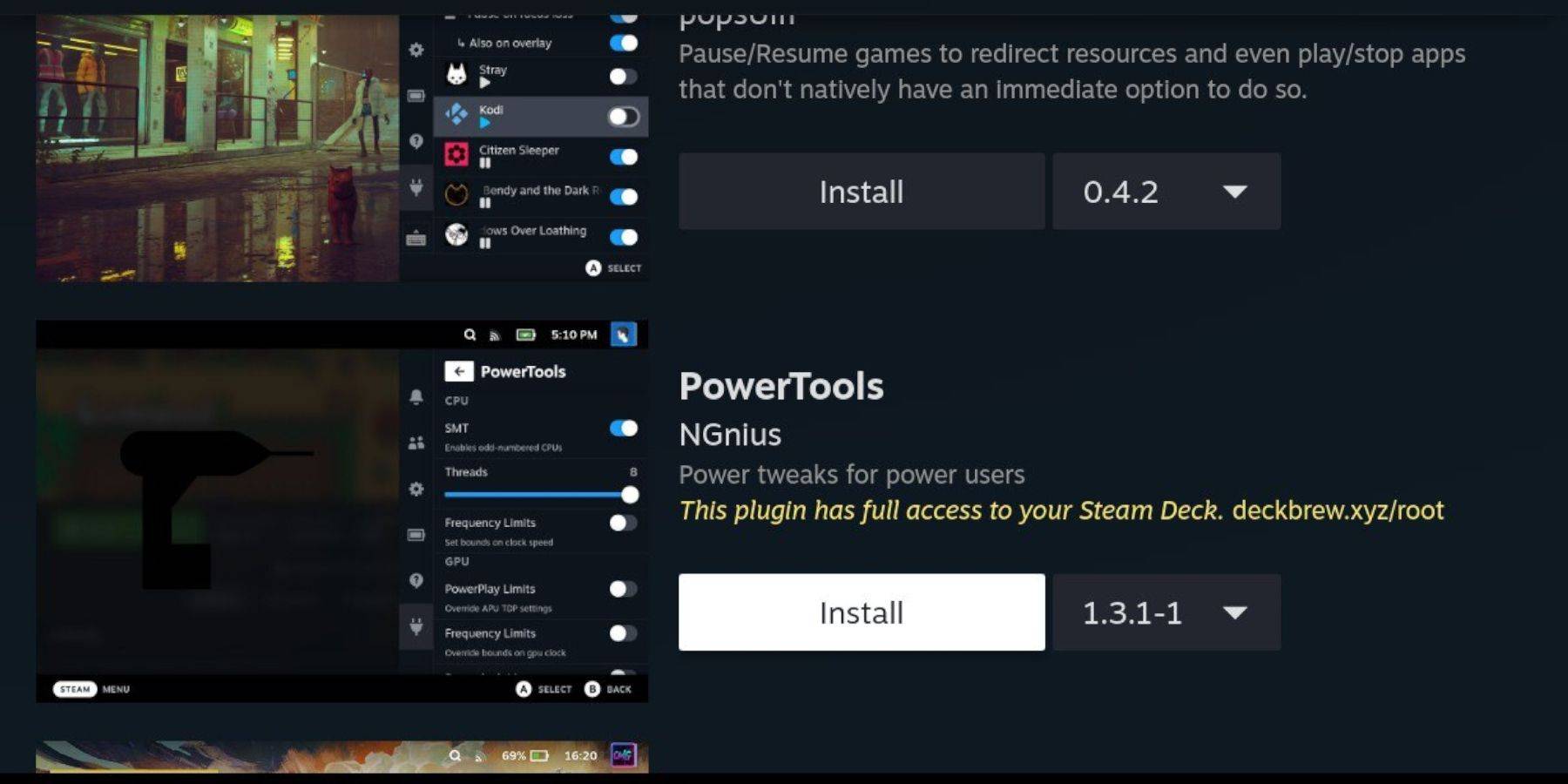
- Access the QAM, then the Decky Loader menu.
- Open the Decky Store and install Power Tools.
Power Tools Settings for Emulated Games
- Launch a game.
- Access the QAM, then Power Tools.
- Disable SMTs, set Threads to 4.
- Access the Performance menu, enable Advanced View.
- Enable Manual GPU Clock Control and set GPU Clock Frequency to 1200.
- Save settings per game.
Fixing Decky Loader After a Steam Deck Update
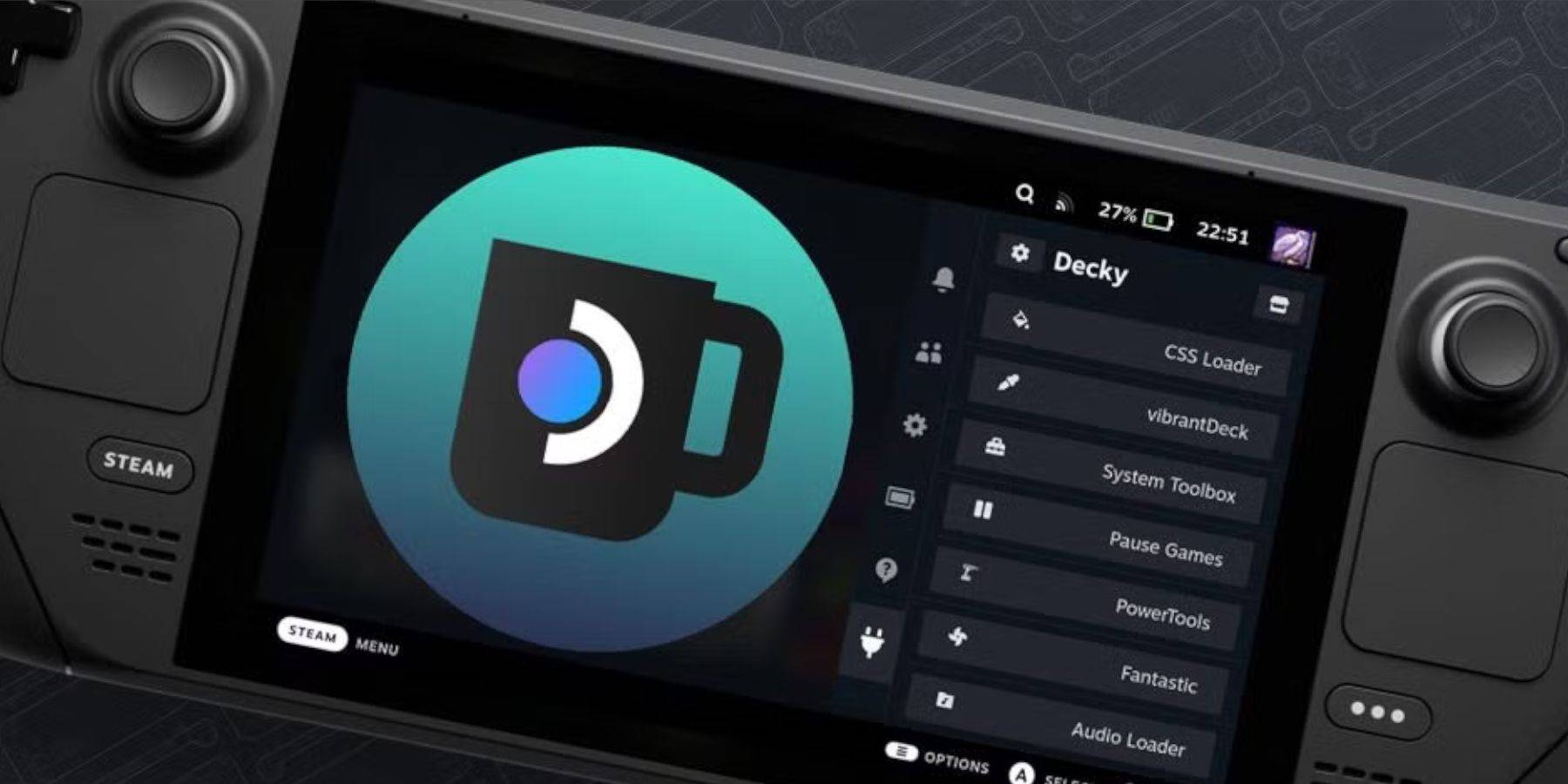
- Switch to Desktop Mode.
- Reinstall Decky Loader from GitHub, selecting "Execute."
- Enter your pseudo password (or create one).
- Restart your Steam Deck in Gaming Mode.

 Home
Home  Navigation
Navigation






 Latest Articles
Latest Articles









 Latest Games
Latest Games












