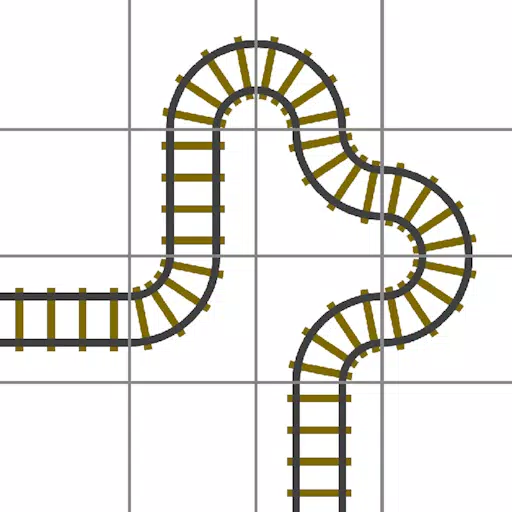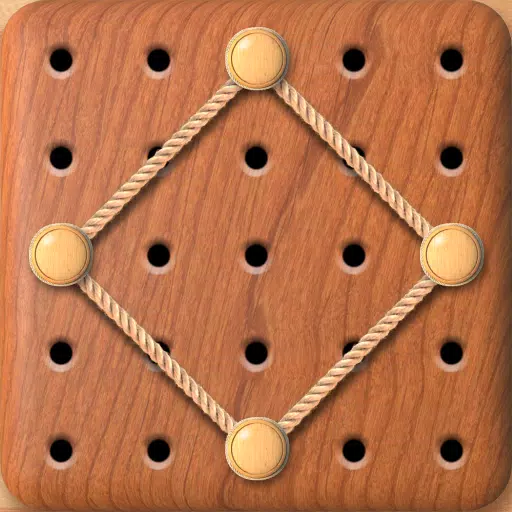Mouse acceleration is detrimental to competitive shooters, and Marvel Rivals is no exception. The game inexplicably enables mouse acceleration by default, lacking an in-game toggle. This guide explains how to disable it.
Disabling Mouse Acceleration in Marvel Rivals
Since the game settings offer no mouse acceleration option, manual configuration of the game's settings file is necessary. Follow these steps:
-
Press Windows key + R, type
%localappdata%, and press Enter. -
Locate the "Marvel" folder, then navigate to "MarvelSavedConfigWindows".
-
Open "GameUserSettings.ini" using Notepad (or a similar text editor).
-
Add the following lines to the end of the file:
[/Script/Engine.InputSettings] bEnableMouseSmoothing=False bViewAccelerationEnabled=False -
Save (Ctrl + S) and close the file.
-
Right-click "GameUserSettings.ini", select "Properties", check "Read-only", and click "Apply".
This disables mouse acceleration within the game. For optimal results, also disable it in Windows settings:
- In the Windows search bar, type "Mouse" and select "Mouse settings".
- Click "Additional mouse options" (top right).
- Go to the "Pointer Options" tab.
- Uncheck "Enhance pointer precision".
- Click "Apply" and "OK".

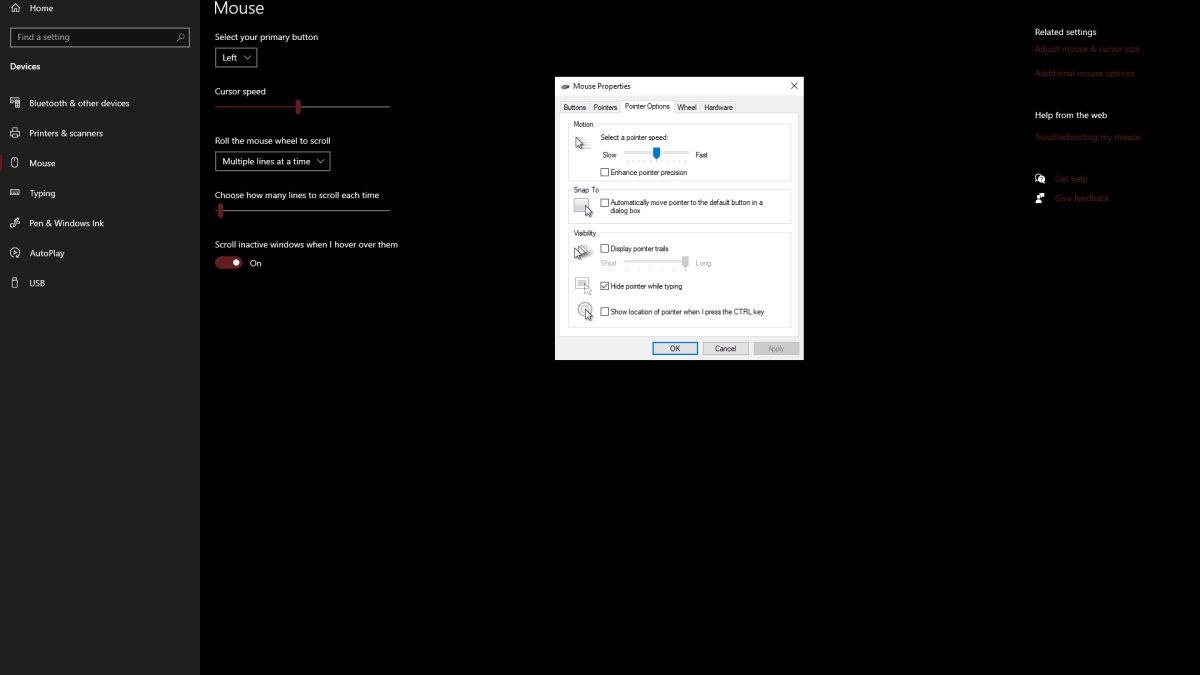
Understanding Mouse Acceleration and Its Impact
Mouse acceleration dynamically adjusts sensitivity based on mouse movement speed. Faster movements result in higher sensitivity, and slower movements in lower sensitivity. While convenient for general use, this is highly undesirable in shooters like Marvel Rivals.
Consistent sensitivity is crucial for building muscle memory and improving aim. Mouse acceleration prevents this, as the constantly shifting sensitivity hinders the development of precise aiming skills.
With mouse acceleration disabled, you'll experience linear and predictable sensitivity, leading to improved accuracy and gameplay in Marvel Rivals.
Marvel Rivals is available now on PS5, PC, and Xbox Series X|S.
 Home
Home  Navigation
Navigation






 Latest Articles
Latest Articles

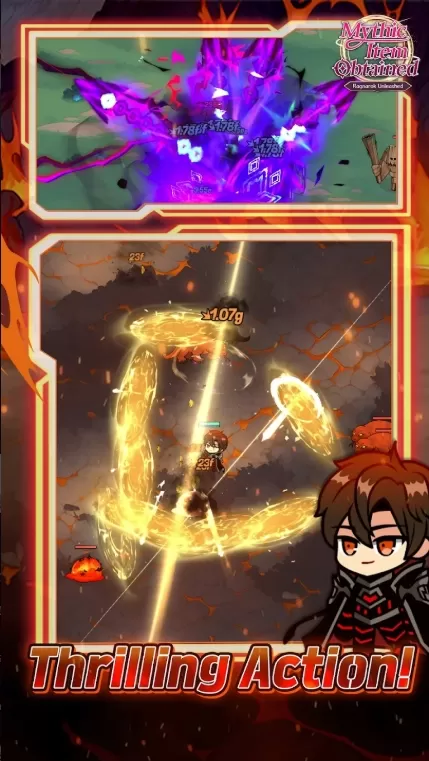








 Latest Games
Latest Games